Our step-by-step guide will help you install your new software quickly and smoothly.
If you don’t have a licence key yet, you can buy one here: to the product.
ATTENTION: If you have Office 365 pre-installed on your computer, log out and uninstall Office 365 completely. Otherwise you will receive a request to subscribe to the programme after the trial version expires – but with Office 2016/2019 Professional Plus you have purchased an unlimited licence (without expiry date)!
1.
You have received your product key and the corresponding download links by e-mail. You can download the software in different languages (DE, FR, IT and EN) and either in the 32- or 64-bit version. You can find out which version your device supports under “Settings → System → Info”, where the system type of your device is displayed. You can either start the download directly via a link sent to you by us or go to the download centre on our website. There you can also download the desired version.
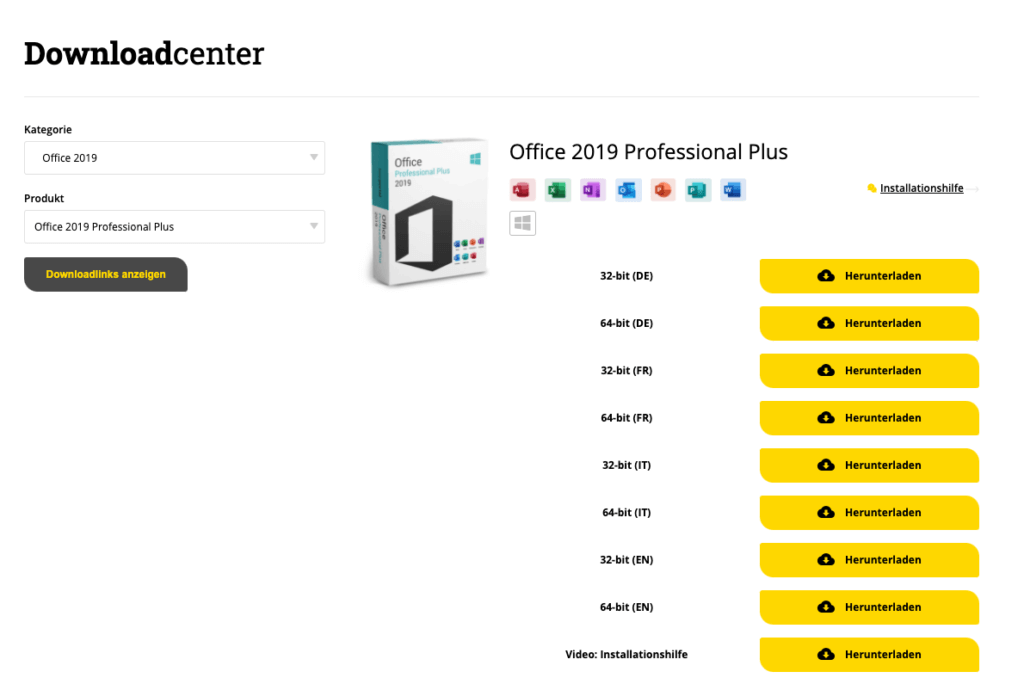
2. Download our product by clicking on “Download”.
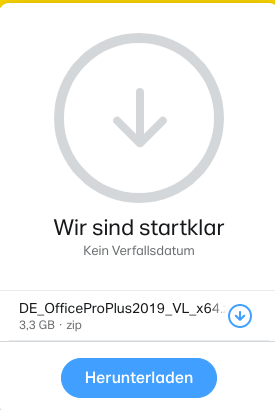
3. Extract the downloaded file by right-clicking on the folder and left-clicking on “Extract all…”.
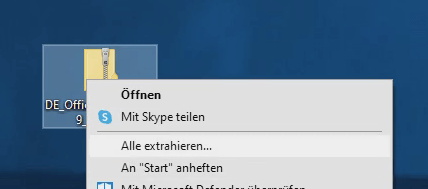
4. Click on “Extract” as in the following picture.
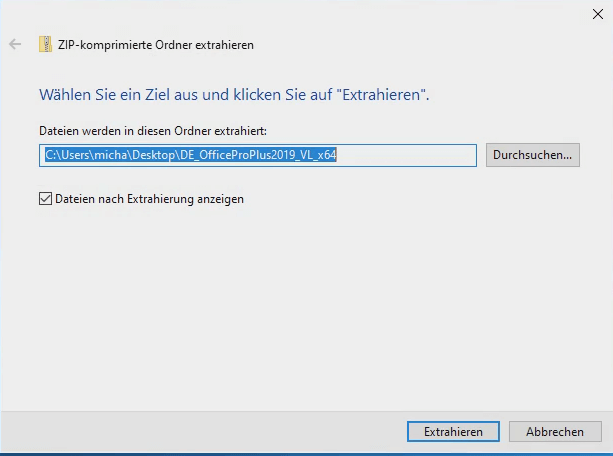
5. The process should have started and it should look similar to the picture.
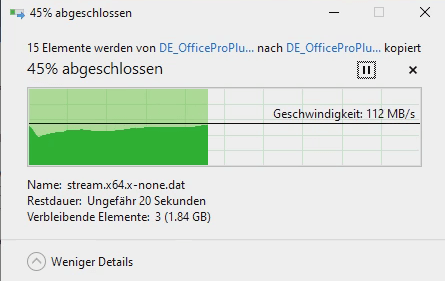
6. Now the file folder opens and you can double-click on the “Start” file.
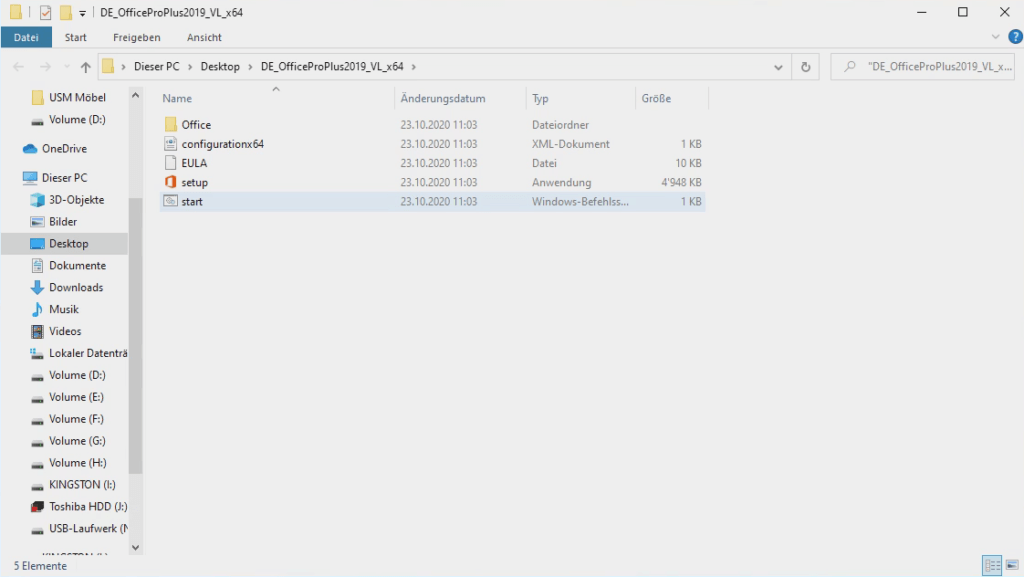
7. The installation process has now begun.
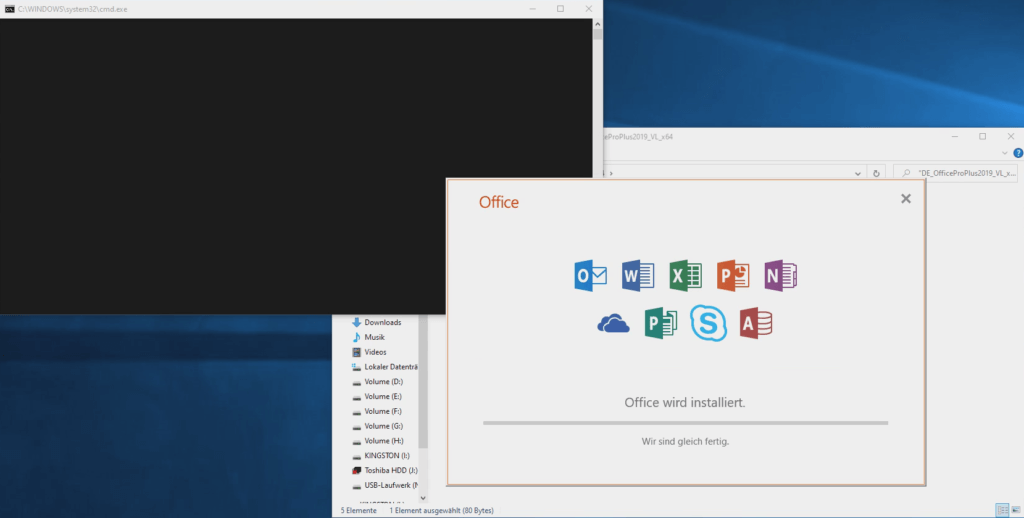
8. After completing the installation, you can search for “Word” in the search field at the bottom left and open it.
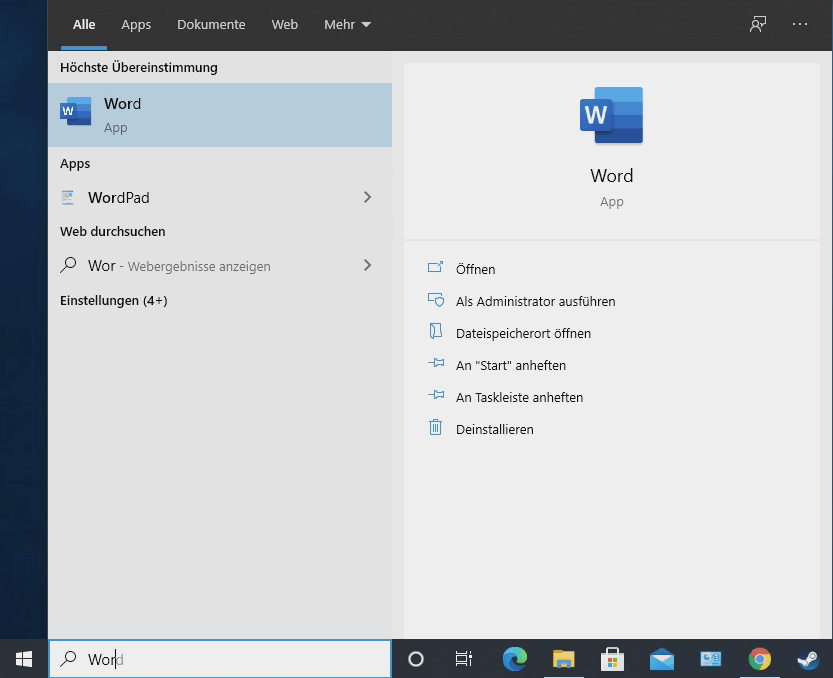
9. Once you have opened Word, select an empty document. In the top left-hand corner, click on “File” and then on “Account”. There you should be able to click on “Change Product Key” as in the following picture.
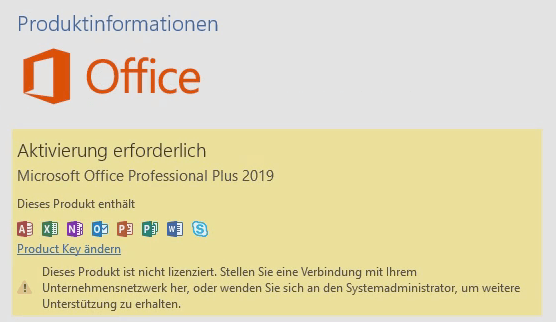
10. This field should then open. Type in the key you received from us by e-mail and click on the “Activate” field.
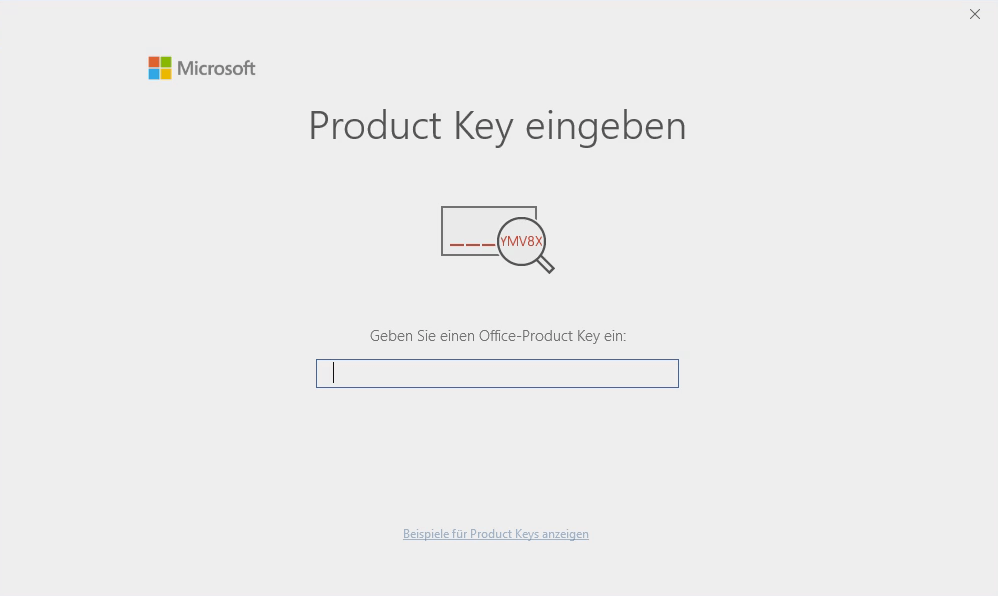
Done! You can now start using Office 2019 Professional Plus. We wish you a lot of fun with the new product. Thank you for your trust in keyportal. If you have any questions or queries, please do not hesitate to contact us!




