Do you work a lot with electronic documents at work or do you need to access a PDF with a password in your private life? This can be a real problem if you have forgotten the access. You can forget about opening the file in Microsoft Office you can forget about it for the time being. To do this, you must first remove the password from the PDF.
Even if you have the correct identification at hand, the removal is not always intuitive. Depending on the reader you are using, you have to search in the menus if you want to remove the password Edit PDF. Here, freeware can prove to be a disadvantage. However, there are now enough online solutions to remove a password.

So there are two possibilities: Either you still have the password of the PDF or you would have to decrypt it. Fortunately, several providers offer their tools online, so this is no longer a problem. In the first case, you can even rely on your PDF reader – as we show you below.
Online tools: How can you decrypt encrypted PDFs without a password?
The process is very simple: You grab the PDF from which you want to remove the password and upload the document to the internet. You have to be aware that your data will end up on the net (although not publicly accessible). This is the price of using these services, most of which are free. In return, you don’t have to worry about anything else.
At this point we can recommend the tool from Smallpdf or the freeware from PDF24 can be recommended. Follow the link and upload your PDF. The software will do the rest. After downloading the converted file, you have full access to its content. Only in rare cases (with very strong encryption) will you receive an error message and have to enter the password.
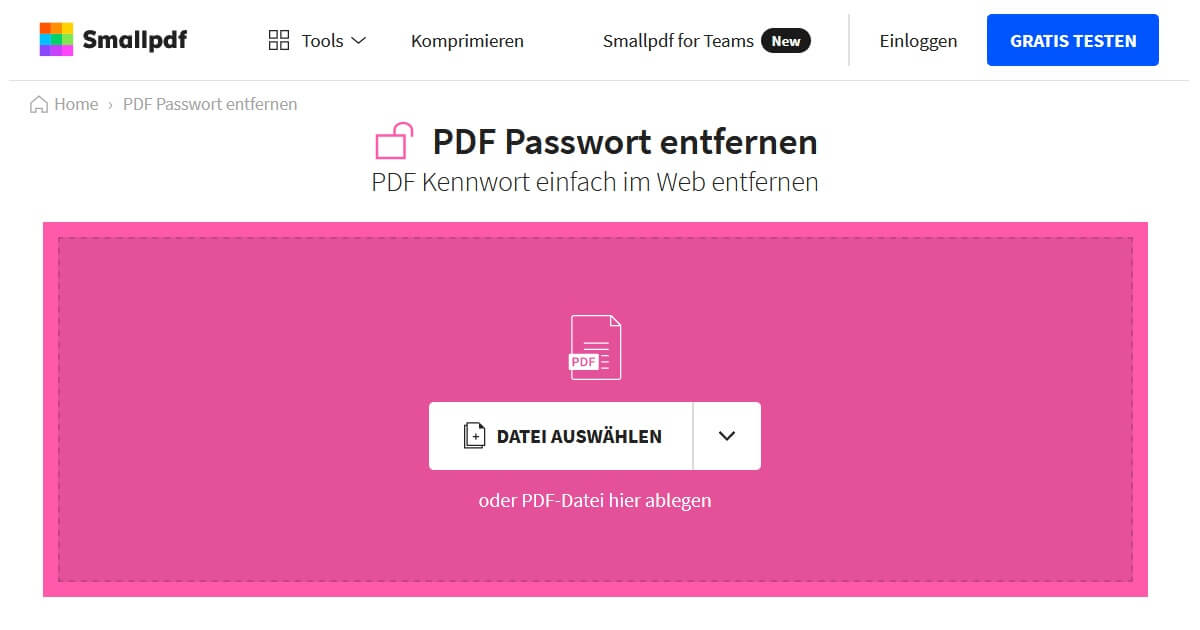
Remove the PDF password offline in the Reader
For this, as already mentioned, you need to know the password. Almost every PDF reader nowadays offers a function to protect access. Many use the Reader from Adobe Acrobat. However, to set up (and then delete) encryption, you need a paid subscription. That’s why we’ll concentrate here on a free alternative that allows you to remove a PDF password.
The Foxit PDF Reader is gaining more and more followers thanks to its scope. You will also quickly discover the password protection in the menu:
- Open the PDF document to be protected with the correct identifier.
- Select the Protect tab at the top of the bar.
- If the file is encrypted, you should be offered the option Remove Security under Encrypt.
- With one click and a confirmation, you are done. You have successfully removed the password from a PDF.
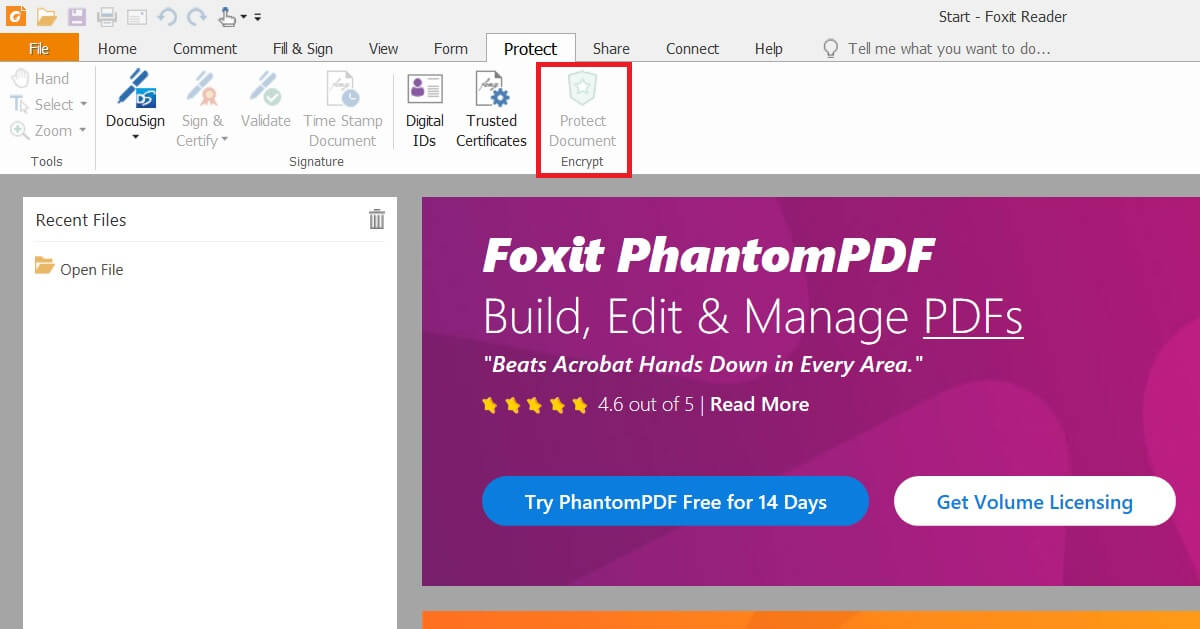
Now you can work with the data as you like Compare two PDFsNo problem at all! Or clear out your own PC a little and create several Merge PDF. As soon as you have removed the password, anyone can open the file in future.




