Word and Excel have had different languages integrated by default since Office 2016 different languages are integrated by default. In general, the programmes recognise the vocabulary stored in your Operating system vocabulary and automatically decide between German or English, for example. If you want to change this language setting, you have two options: the editing language and the display language.
The editing language concerns the text that you type in yourself. This is where the spell-checker comes into play, as it tends to recognise the wrong language. The display language, on the other hand, refers to all the menu names, buttons or help information. Every time you type a XLSX file or a DOCX document Windows loads the corresponding language setting.
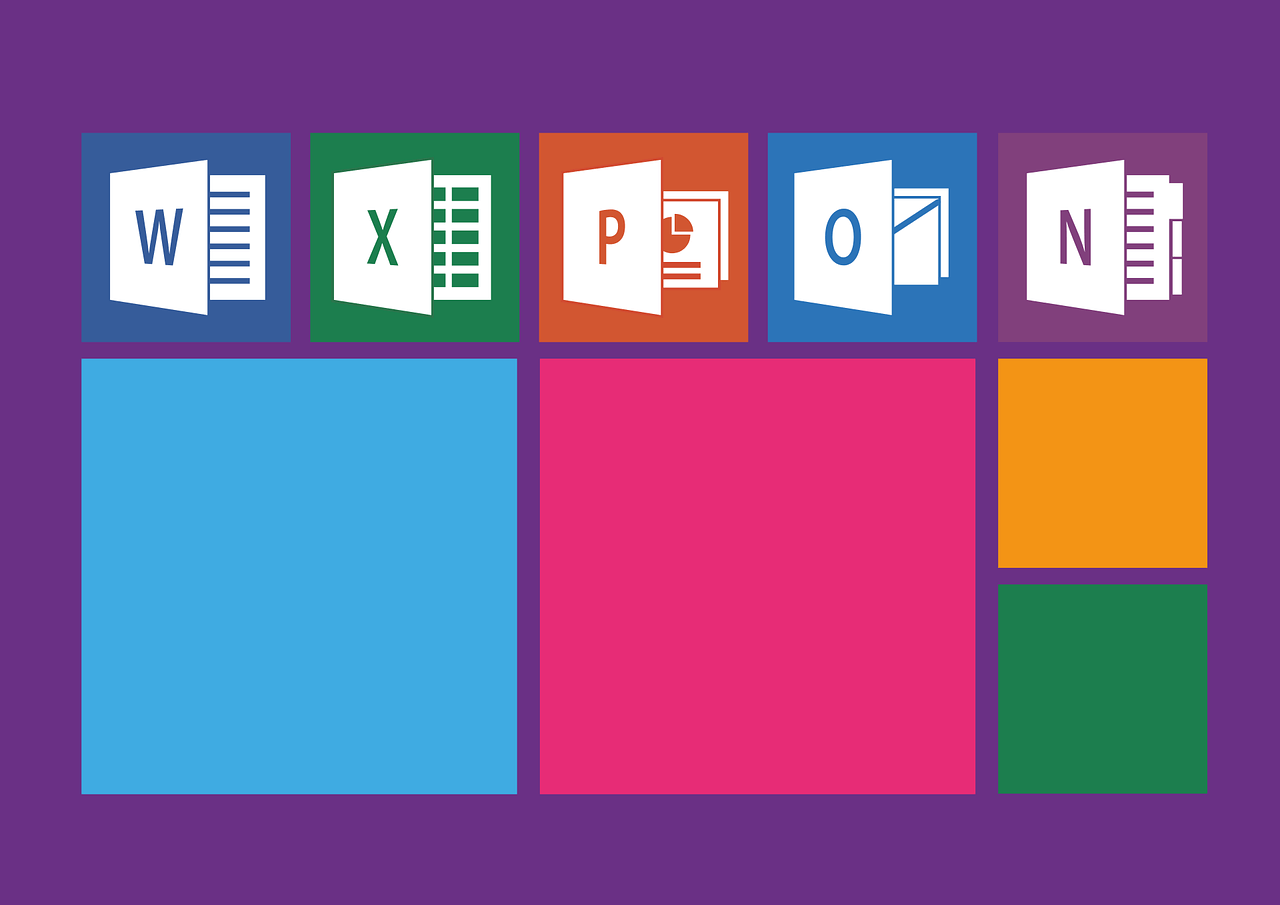
But don’t worry, all of this can be easily customised even after installation.
How can you change the language in Word?
Adjusting the displayed language setting of Word
To change the programme language, you must first open Word. Then proceed as follows:
- In the upper left corner of the menu tab, click on File.
- Again on the left you will find the item Options. A separate window opens in Word.
- Now we are interested in the Language tab and especially the Office display language.
- By clicking on one of the listed languages and confirming with OK, the programme changes the language setting.
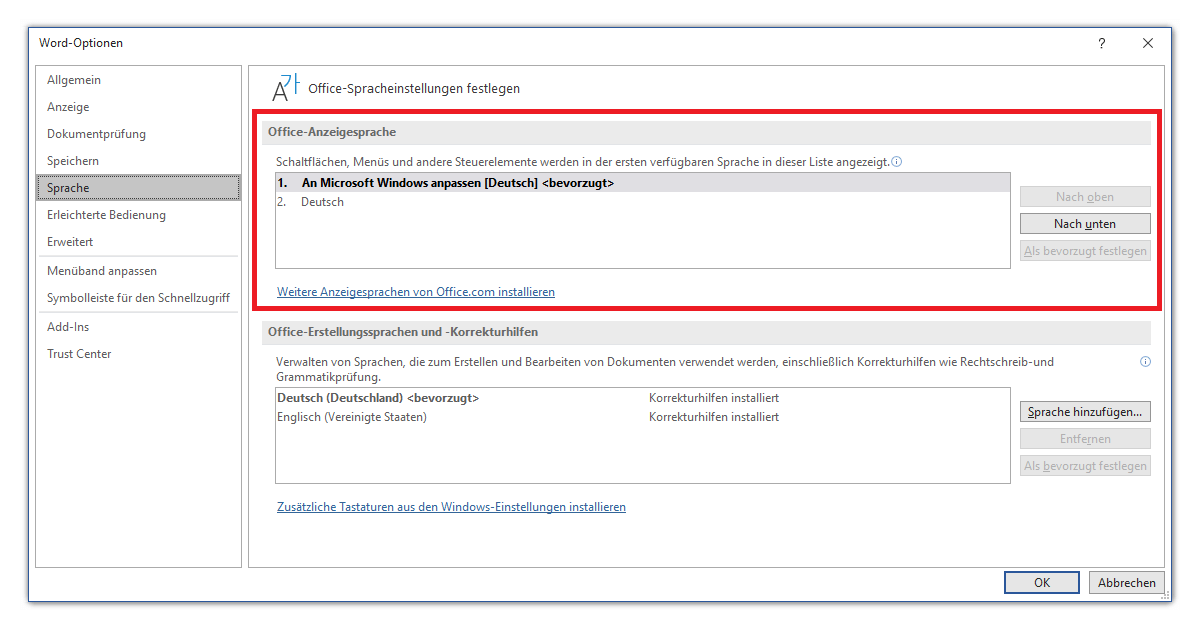
You only have German to choose from here (as in the screenshot), but are looking for English, for example? Then simply click on Install more display languages from Office.com. To do this, you need a working Internet or Internet connection WLAN connection. After a short download, the language setting can immediately be set as preferred.
Changing the language setting when editing text in Word
If you write a report in a different language for once or jump wildly back and forth between the individual paragraphs, Word’s spell checker can get very annoying. Therefore, there is a very simple trick to adjust the language setting of the text:
- Mark the relevant passage in your document.
- Switch to the Check menu.
- There you will find the item Language, where you can click on Set language for correction aids….
- A list of languages opens, from which you confirm the correct one with OK.
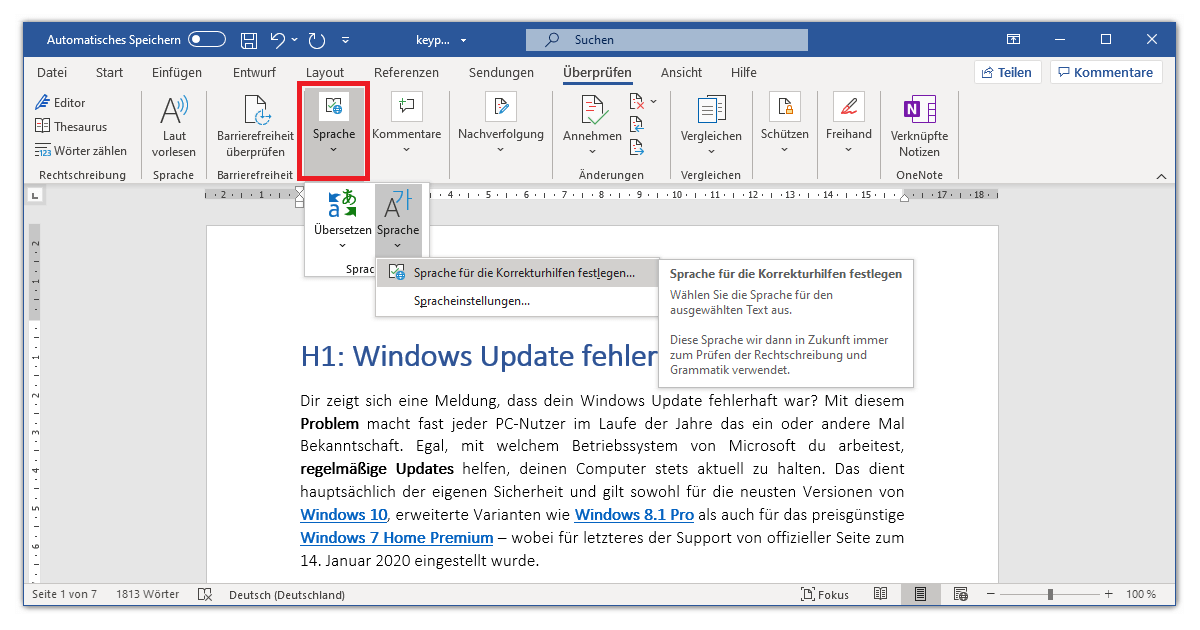
You can also specify here whether the language should be recognised automatically in future. If you change the language setting permanently, you can set it as the default. You may also need to have access to the Internet if the selected language is not yet installed.
How can I change the language in Excel?
You proceed in the same way in Microsoft Excel, both in the for Office 2016 as well as for Office 2019. Therefore, only a quick run-through at this point:
You can change the display language in Excel via the options, which you can find by clicking on File . The language settings in the current versions look exactly the same as in Word.
Only the scope of the spell checker is somewhat reduced for tables. In the Check tab, under Language, there is only the option to Translate. You can check the correct spelling and grammar by clicking on the button on the far left: Spelling.
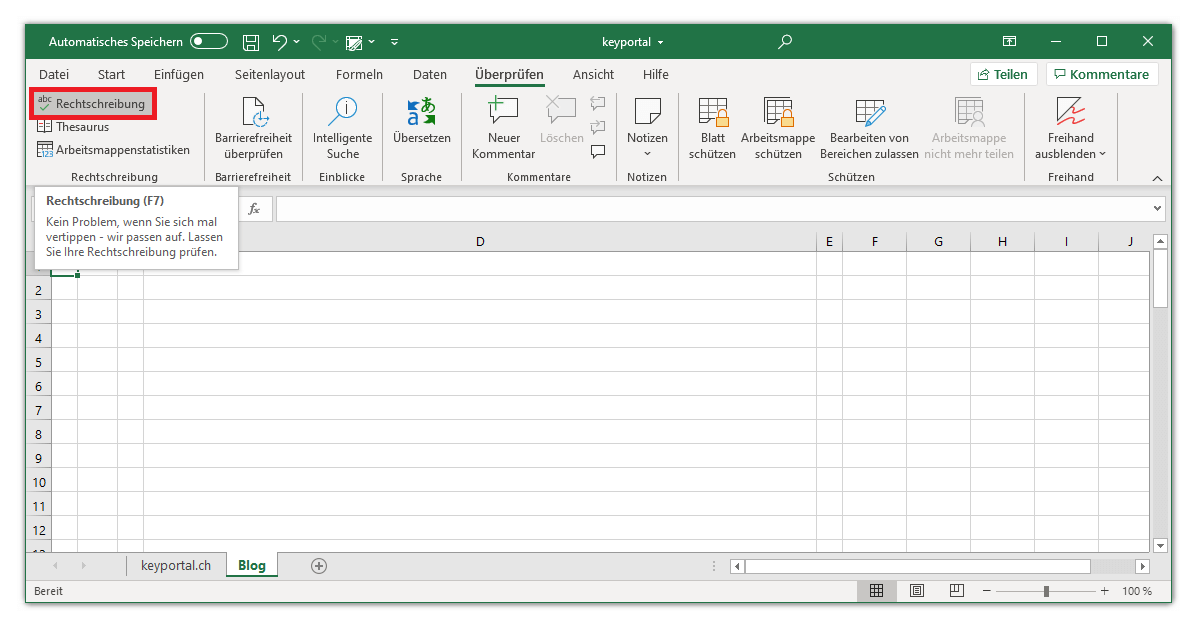
If there are expressions that the software thinks are misspelled, you can correct them. Alternatively, you can simply change the dictionary language under the suggestions if the error is in the recognition.
You have these options for Office 2019 Standard to adjust the language setting in Excel or Word. If you are still using Office 365, the steps should look almost the same. Because the Difference between Office 365 and Office 2019 concerns more advanced functions.
Can you do without complex features? Then take a look around our shop. We also have Office 2019 Professional Plus in our offer. All our licences can be used without monthly subscription payments and updates are already included. Sounds good? Let us convince you of our Customer recommendations convince yourself!




