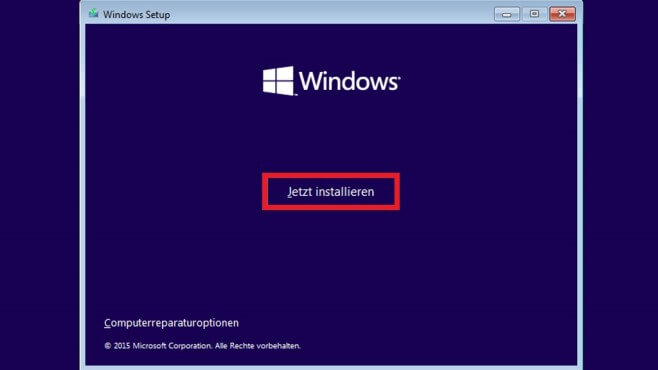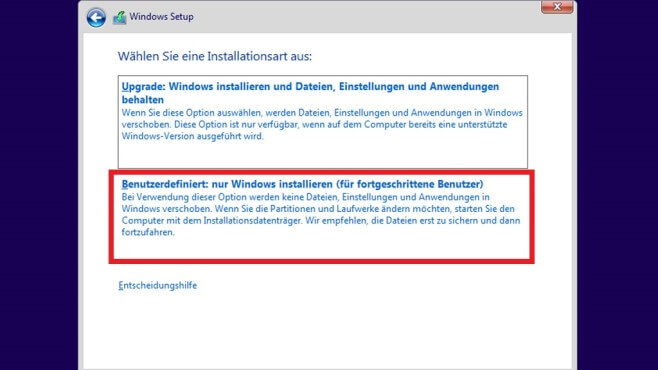Description
Why Windows 10 Pro
Windows 10 Pro is the new operating system from Microsoft, which was specially developed for professional users and companies. In addition to the usual devices such as PCs and laptops, the Windows 10 Pro operating system can also be run on compatible tablets. Thus, Microsoft Windows 10 Pro offers the optimal conditions that a professional user needs on every compatible platform with its functions.
The new Windows 10 Pro operating system offers optimal computer support especially for advanced users, but also for companies. The Windows 10 Pro operating system shines, just like the previous Microsoft “Pro” variant, with a user-friendly and modern interface. Microsoft Windows 10 Pro also adapts to every device and its characteristics. As far as the system requirements for the Windows 10 Pro operating system are concerned, they have hardly changed compared to the two previous versions Windows 7 and 8.1. Therefore, even slightly older computers can cope with Windows 10 Pro without any problems, which is a great advantage during a changeover in a company.
New features in the Windows 10 Pro operating system
- Cortana: Voice assistant for intuitive operation of the system
- Microsoft Edge: The new internet browser replaces the previous Internet Explorer
- Face and fingerprint recognition for more security (corresponding devices must be available)
- Continuum: Switch to tablet mode for better use of touch devices
- Windows Mixed Reality: Application platform for the associated HoloLens data glasses (augmented reality)
Usual programmes for mail, calendar, music, photos and videos as well as the new DirectX 12 for graphics optimisation are also included in the Windows 10 Pro operating system. In addition, the Microsoft Windows 10 Pro version offers the option of joining the cloud-based directory and identity management service Azure Active Directory. With the help of a one-time login, users can access numerous cloud SaaS applications such as DropBox, various Office products and Concur.
Functional innovations in the Windows 10 Pro operating system
In Microsoft Windows 10 Pro, as in the Home Edition, the Start menu has been redesigned. It now offers an area with tiles, which can be individually set up with various functions. The desktop of the Windows 10 Pro operating system also has the new function of being able to create several virtual desktops for different purposes. Microsoft Windows 10 Pro also offers access to a business store.
Security and data protection
The FIDO Alliance Standard 2.0 is also supported in the Windows 10 Pro operating system for internet authentication. In addition, “Windows Hello”, the biometric user authentication for password-free login, was also introduced in the course of this. In terms of data protection, the Microsoft Windows 10 Pro version includes Windows Information Protection for cross-platform data management.
Professional computer support with Microsoft Windows 10 Pro
In future, Windows is to function increasingly as a service, which is why no further versions are planned after Windows 10. With this, Microsoft is not only focusing on system optimisation and troubleshooting. The “Windows as a Service” principle will then also include new features that were not yet included at the time of purchase. This means that Windows 10 is constantly being expanded and improved.
Do you need help with the installation?
to go directly to the installation help for the Windows 10 Pro operating system!