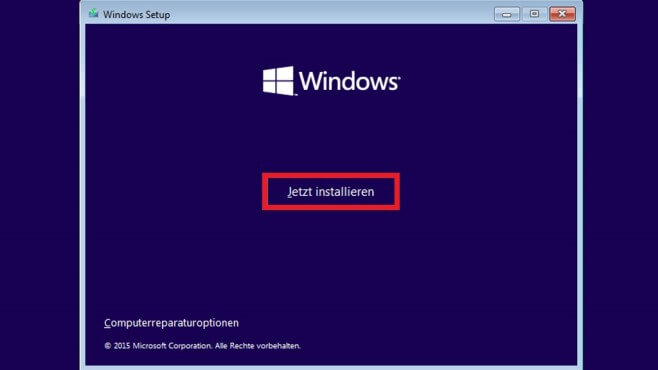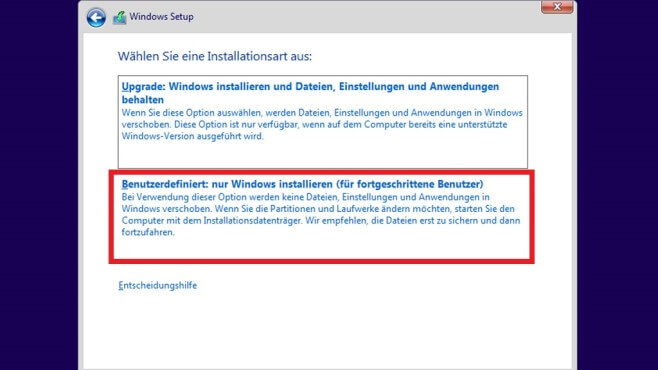Description
Why Windows 10 Home
The new Windows 10 Home operating system offers both advanced users and beginners in the, as the name suggests, “home” sector optimal computer support. Like every “Home” variant from Microsoft so far, the Windows 10 Home operating system also shines with a very user-friendly new interface. In addition, Microsoft Windows 10 Home adapts to the device used and its characteristics, depending on the platform. The system requirements for the Windows 10 Home operating system are the same as for the two predecessor versions Windows 7 and 8.1. For this reason, slightly older computers can also cope with Windows 10 Home without any problems.
New features in the Windows 10 Home operating system
- Cortana: voice assistant to operate the system
- Microsoft Edge: New internet browser; replaces the previous Internet Explorer
- Face and fingerprint recognition (if corresponding devices are available)
- Continuum: Tablet mode for touch devices
- Windows Mixed Reality: Application platform for the associated HoloLens data glasses (augmented reality)
Programs and games
The usual programmes for calendar, mail, music, videos and photos are also included in the Windows 10 Home operating system. Another innovation that Microsoft Windows 10 Home brings with it is the new DirectX 12, which provides even better graphic support for games. In addition, the new function of being able to play or stream games from the Xbox One on the computer in the home network also gets the performance boost it needs.
Functional innovations in the Windows 10 Home operating system
The familiar Start menu has been revised in Microsoft Windows 10 Home and now also offers a tile area that can be equipped with individual functions. The desktop in the new Windows 10 Home operating system also has the new function of being able to use several virtual desktops for different areas. The Windows Store was standardised for all versions during the changeover to Microsoft Windows 10 Home.
Security and data protection
In terms of security, the Windows 10 Home operating system supports the FIDO Alliance standard 2.0 for internet authentication. In the course of this, the biometric user authentication “Windows Hello” was also introduced, which enables logging in without a password. On the subject of data protection, users of the Windows 10 Home operating system have greater freedom of choice compared to previous versions. In the system settings, all connections to Microsoft that transmit data, for example in the form of feedback, can be defined personally and with individual setting points for the respective areas.
Optimal support through Microsoft Windows 10 Home
According to Microsoft, no more Windows versions are to be released in the future. Instead, Windows is to be used increasingly as a service. This means that Windows 10 Home buyers should not only receive updates in the form of bug fixes and error corrections, but also new features that were not even available at the time of purchase.
Need help with the installation?
to go directly to the installation help for the Windows 10 Home operating system!