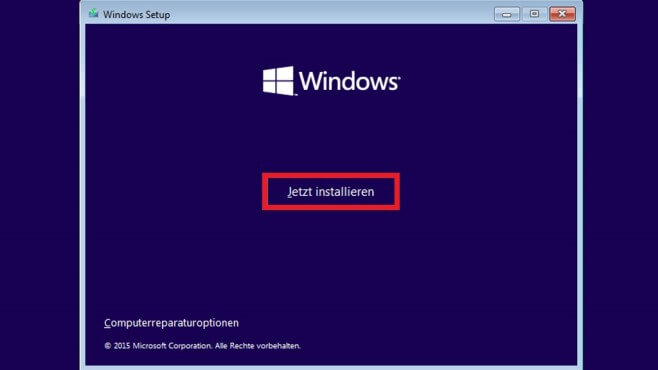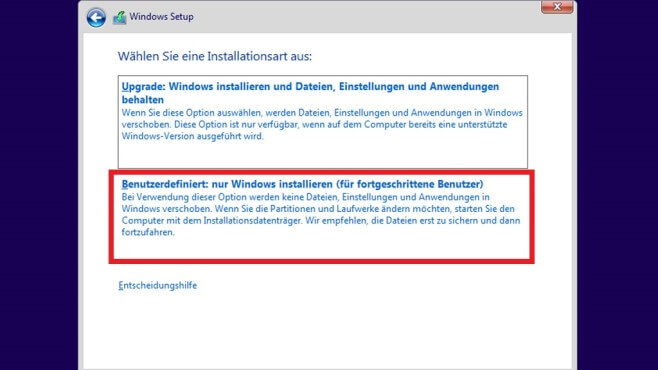Description
Why Windows 10 Enterprise
Windows 10 Enterprise is a special version of the new Microsoft operating system developed for businesses. In addition to the functions included in Windows 10 Pro, this version also includes other features that make everyday business life easier and allow you to work more efficiently. Thanks to the compatibility with touch devices, you are more flexible than ever and can work on your ideas almost anywhere.
Special features in Windows 10 Enterprise Edition
- “Direct Access” for transparent and secure access of mobile employees to the company network.
- “AppLocker” is Microsoft’s extended successor to the Software Restriction Policies (SRP), with which admins can prevent the start or installation of unwanted software.
- The “Branch Cache”, which requires a Windows Server from 2012 onwards, checks before accessing a file that is located on a remote server whether a faster connected local PC is not already caching an identical copy.
- The “Device Guard” lets you define the permissible app sources.
- “Windows To Go” allows you to install Windows 10 Enterprise on a USB stick.
Windows 10 Enterprise, the complete solution for businesses
In addition to these exclusive functions, Windows 10 Enterprise also offers other business functions such as domain access, group policy management, BitLocker, the enterprise mode for Internet Explorer EMIE, remote desktop, assigned access 8.1, as well as a Hyper-V client. Of course, Windows 10 Enterprise also has all the new features, such as the Cortana voice assistant, the new Microsoft Edge internet browser, Continuum mode for touch devices, and facial and fingerprint recognition for more security.
Usual programmes for mail, calendar, music, photos and videos as well as the new DirectX 12 for graphics optimisation are also included in the Windows 10 Enterprise operating system. In addition, the Microsoft Windows 10 Enterprise version offers the option of joining the cloud-based directory and identity management service Azure Active Directory. With the help of a one-time login, users can thus gain access to numerous cloud SaaS applications such as DropBox, various Office products and Concur.
Professional computer support through Microsoft Windows 10 Enterprise
In future, Windows is to function increasingly as a service, which is why no further versions are planned after Windows 10. With this, Microsoft is not only focusing on system optimisation and troubleshooting. The “Windows as a Service” principle will then also include new features that were not yet included at the time of purchase. Thus, Windows 10 Enterprise is constantly being expanded and improved.
Do you need help with the installation?
to go directly to the installation help for the Windows 10 Enterprise operating system!