Our step-by-step guide will help you install your new software quickly and smoothly.
If you don’t have a licence key yet, you can buy one here: To the product.
ATTENTION: If you have Office 365 pre-installed on your computer, log out and uninstall Office 365 completely. Otherwise you will receive a request to subscribe to the programme after the trial version expires – but with Office 2016/2019 Home & Business Mac Catalina you have purchased an unlimited licence (without expiry date)!
Installing Office 2016/2019 Home & Business Mac Catalina is relatively straightforward: You go to the page https://setup.office.com/ , follow the instructions and enter the supplied key when prompted.
However, before you start the installation, make sure that all existing Office products have been uninstalled. To do this, you can use the License Removal Tool for Mac. Then you can start the installation.
1. Click on the link in the confirmation email or go to our download centre, select your product and click on “Download”.

2. Log in to your Microsoft account.
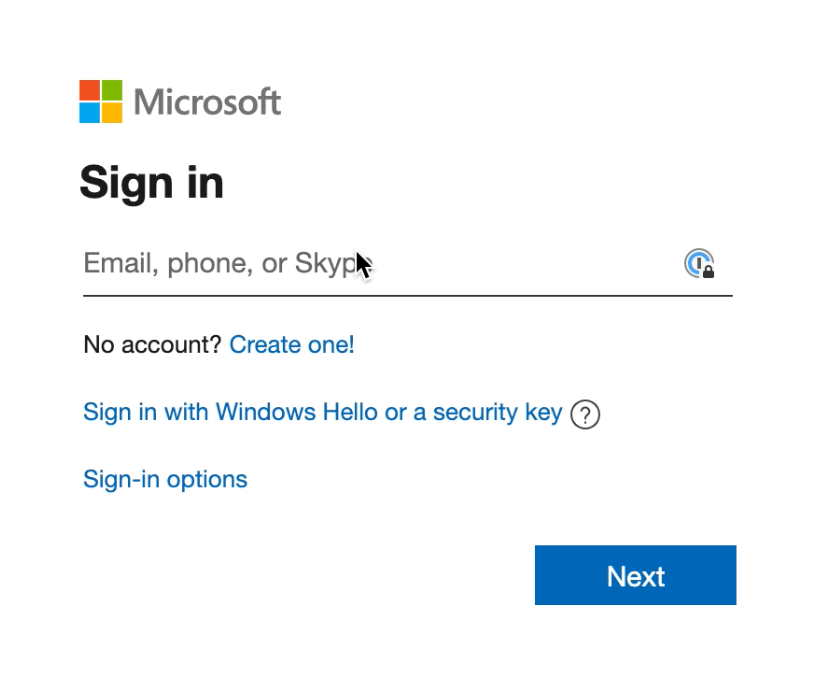
3. Type in your product key.
Important: If you are not redirected and you have already clicked on “Next”, open your Microsoft profile. Log in and go to “services & subscription”. Your product should be there and you can continue with step 6.
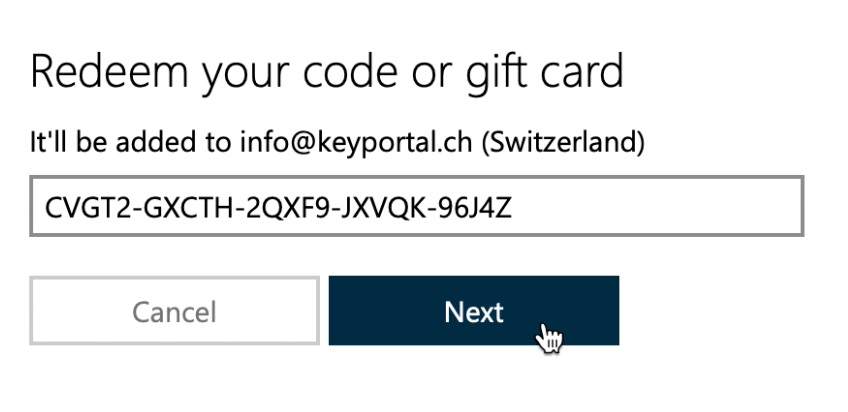
4. Click on “Confirm”.
5. Click on «Go to Microsoft 365 Family».
6. Click “Install” to go to the next window.

7. Click on the “Install” button again, then the download should be carried out.

The installation is now done on your device either a Windows or Mac product.
For the Mac installation, skip the Windows installation.
Windows Installation:
8. Right-click on “Setup” and select “Run as administrator”, then the installation wizard should begin.
9. The necessary data is loaded. The window then closes automatically and the installation status can be viewed.
10. After installation, go to the search field at the bottom left and search for “Word”. Start the app. As soon as the app has been started, a window for product activation opens.

11. Once the application has been opened, the window for entering the product key appears. Click in the field “Change product key”. Now enter the product key provided by us and then click on “Activate Office”.

12. If the window does not appear automatically, click on “File” in the top left-hand corner and then on “Account”. In the yellow field you will see “Activation required” or “Change product key”. Click on the field and enter the licence key.
13. It may be that Windows is preset in such a way that it must first be confirmed that Office is allowed to make changes on your device. Confirm this at the bottom of the taskbar.
14. There is a short loading time. The activation of the programme is carried out.
15. You will receive a confirmation for the successful activation.
16. Activate the Office licence agreement by clicking “Agree“.
Mac Installation:
8. Start the Installer-Datei.

9. The installation manager will guide you through the installation. Click on “Continue” for the next step.
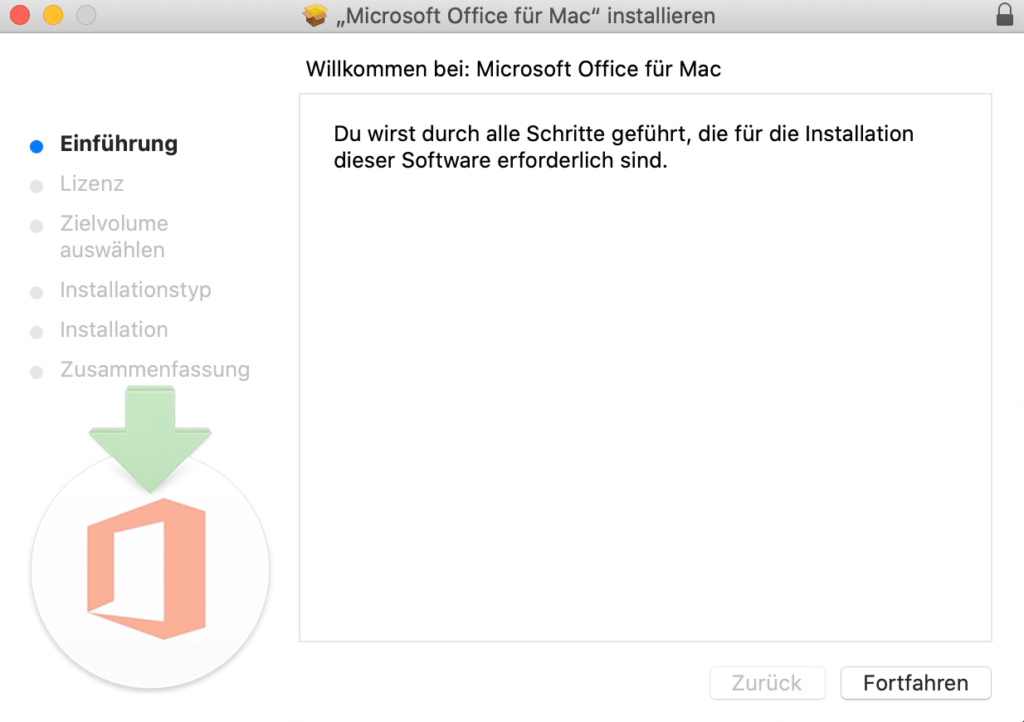
10. Clicking on “Continue” opens the window to accept the licence agreement.
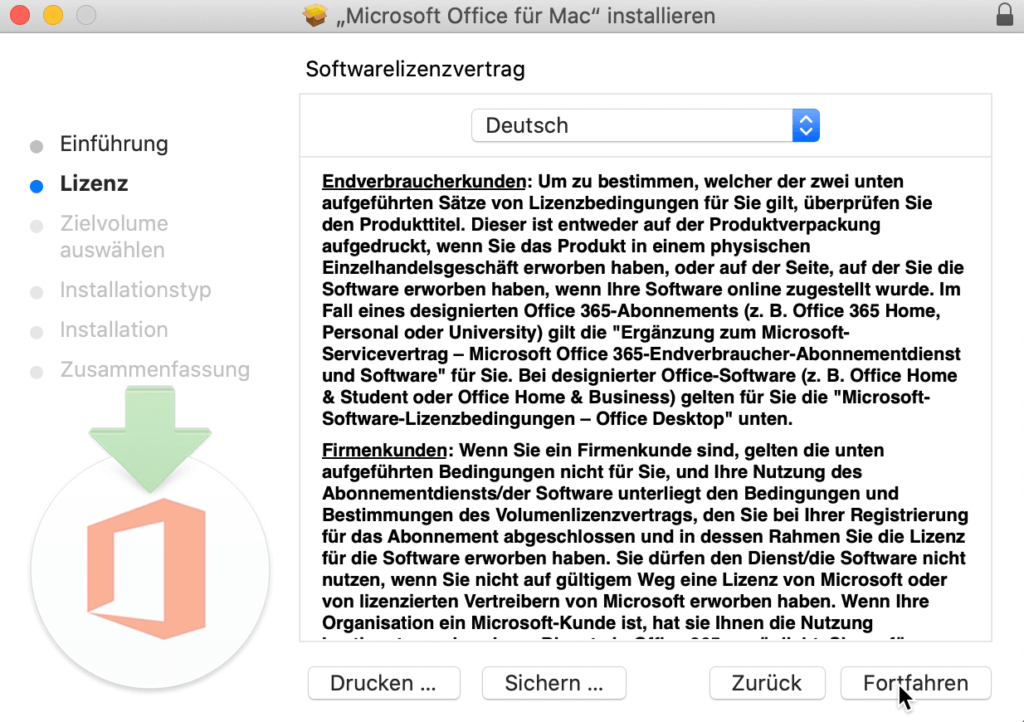
11. Click on “Accept” to accept the licence agreement.
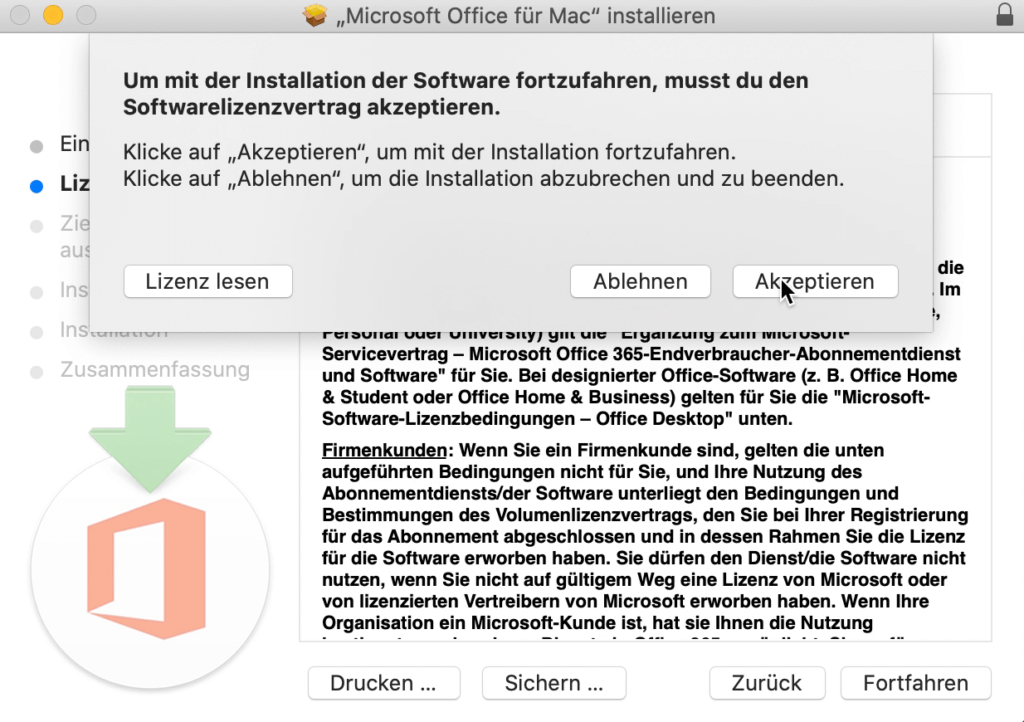
12. Click on the “Install” button to start the installation process.
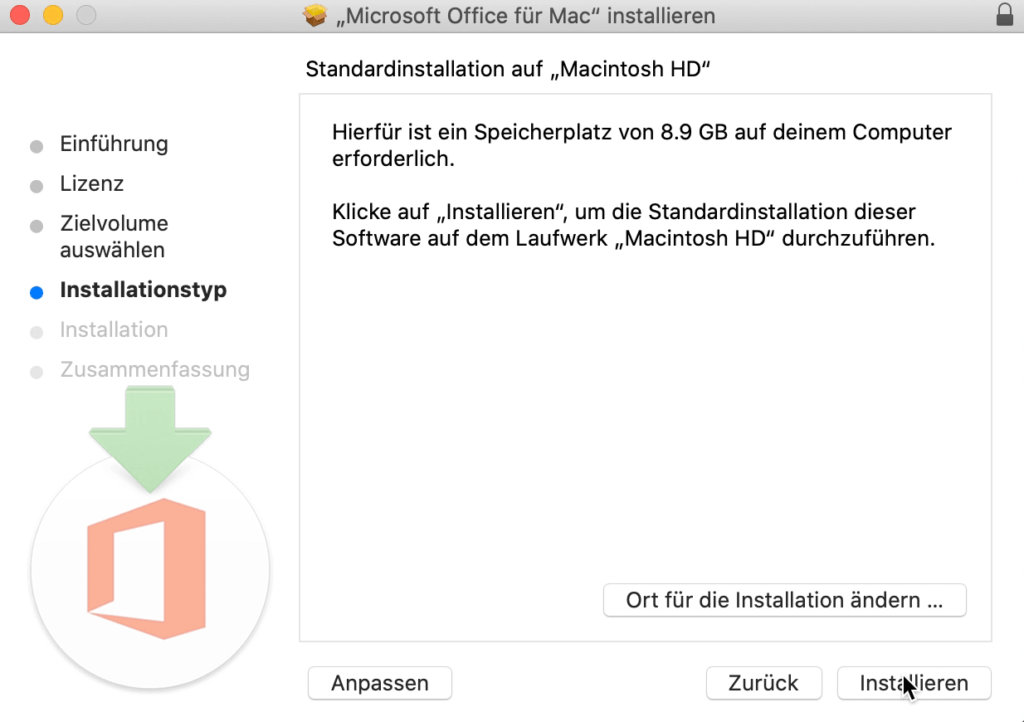
13. The installation is being prepared.
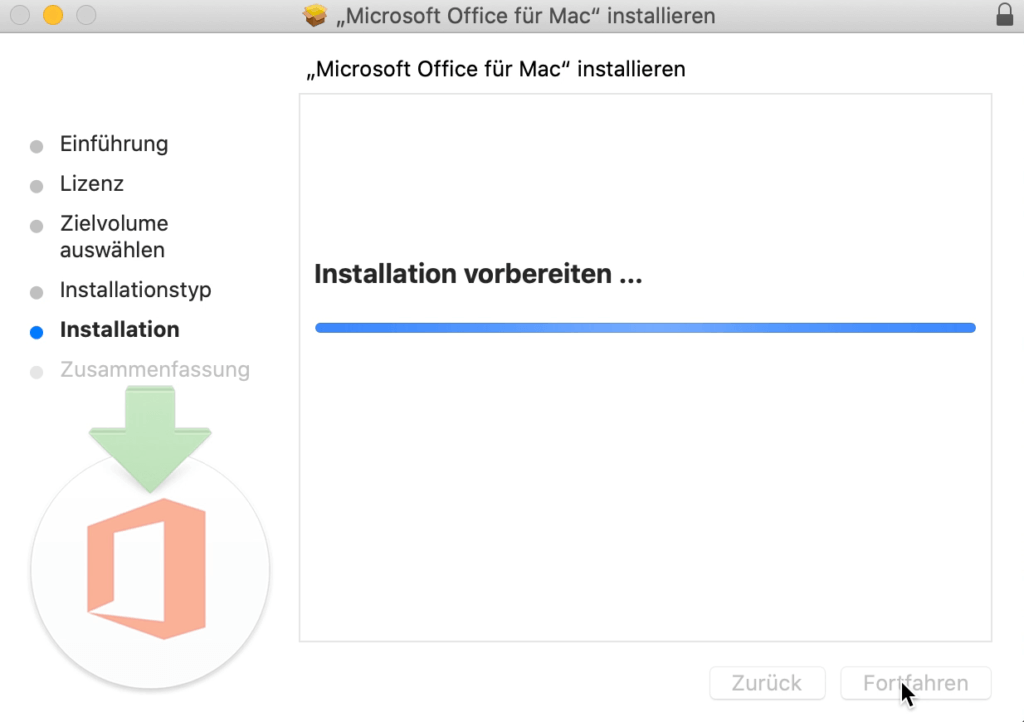
14. Log in with your account.
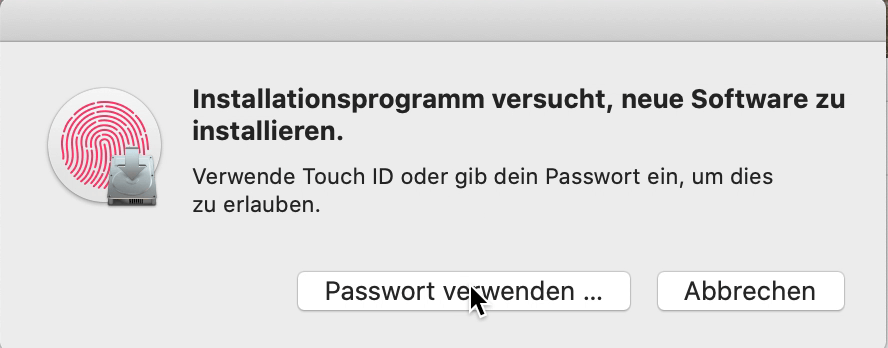
15. The installation may take a few minutes.
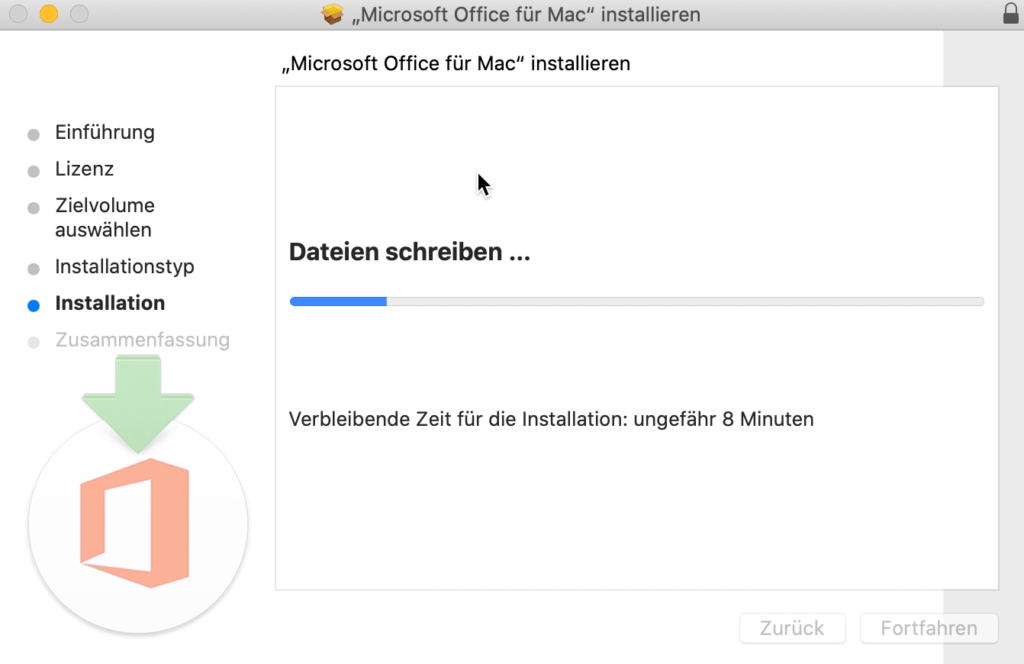
16. The installation manager is now finished and can be closed.
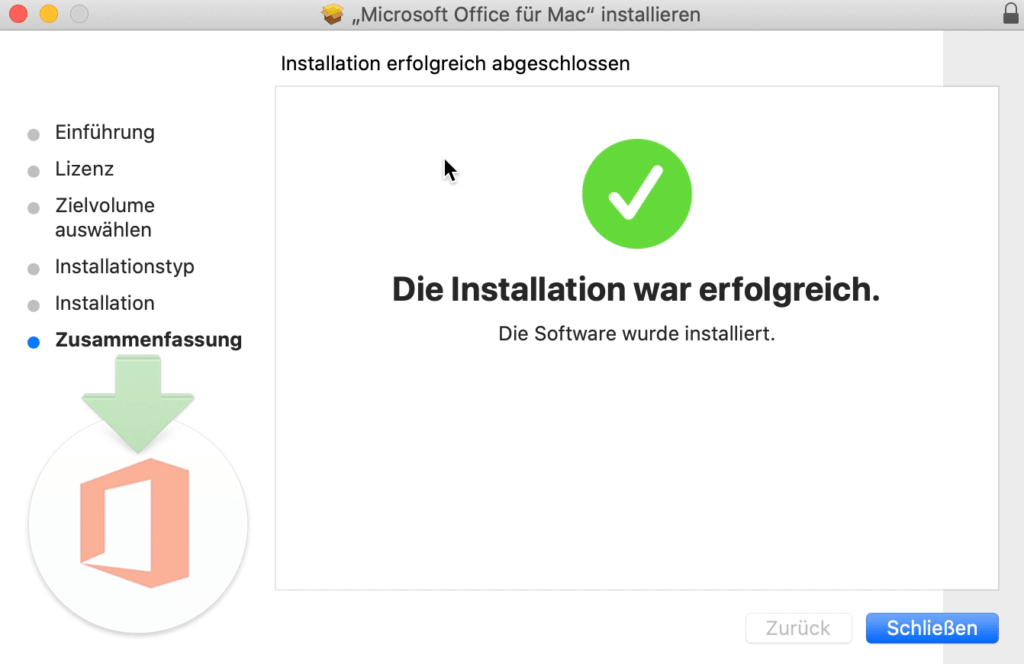
17. The installation programme can now be removed.
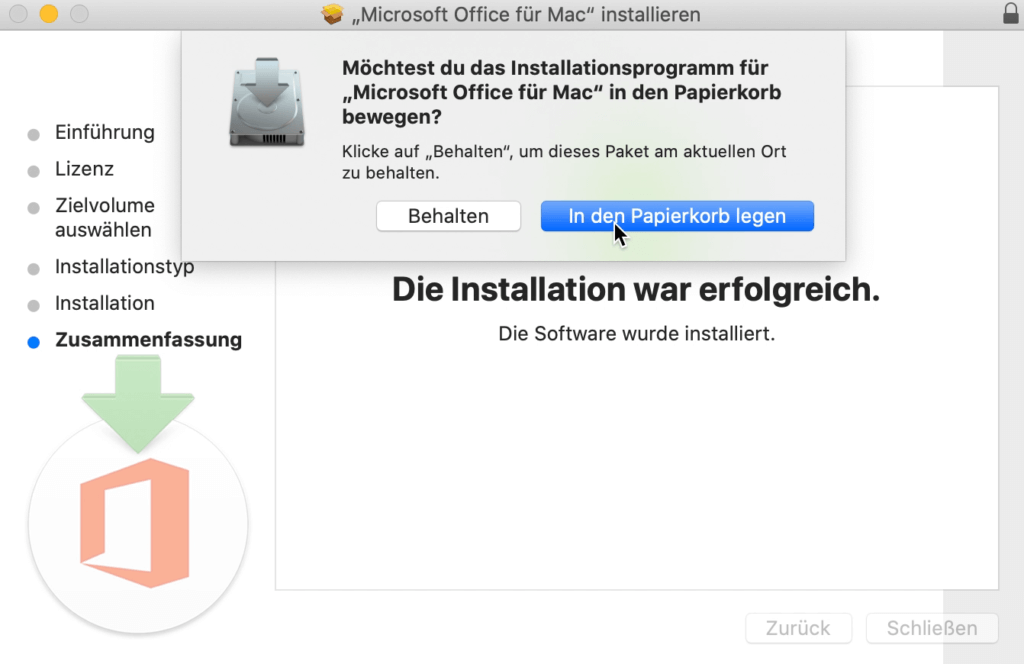
18. Now you have to accept everything as with the installer and continue to the end..
19. Then you can start any Office application. Go to Finder, then click on Applications and open Microsoft Word, for example.
If the programmes do not open, you should carry out the Office updates. You can do this via the Microsoft Auto Update Tool. You may have to perform the updates several times until it looks like this:

Ready! You can now start using Office 2019 Standard Mac. We hope you enjoy using the new product. Thank you for your trust in keyportal. If you have any questions or queries, please do not hesitate to contact us!




