You get a message that your Windows Update was faulty? Almost every PC user has encountered this problem at one time or another over the years. No matter which Microsoft operating system you use, regular updates help to keep your computer up to date. This is mainly for your own security and applies to both the latest versions of Windows 10extended versions such as Windows 8.1 Pro as well as for the inexpensive Windows 7 Home Premium – whereby support for the latter has been officially discontinued as of 14 January 2020.
So what do you do if corrupted files appear or the entire Windows Update remains faulty? We will show you various solutions that have proven themselves in practice. The focus is on the Windows 10 update process, the known problems of which we discuss in detail.
How can Windows Update be repaired?
- Check the version of your Windows Update
- Learn how to fix the errors 0x80240fff, 80072ee2, 0x8000ffff, 0x800f0831 and 0x8024a203
- Fix basic problems of the update process
First of all, you should clarify with which update version the error occurred in the first place:
Which update of Windows 10 do I have?
Pressing the Windows logo key and the letter I at the same time takes you to the settings of Windows 10. There you click on Update and Security and are now in the Control Centre. If the shortcut does not work, you can find the settings by right-clicking on the Start menu. Or you can follow a few simple steps to change your settings Activate the Windows key. Then click Check for updates.
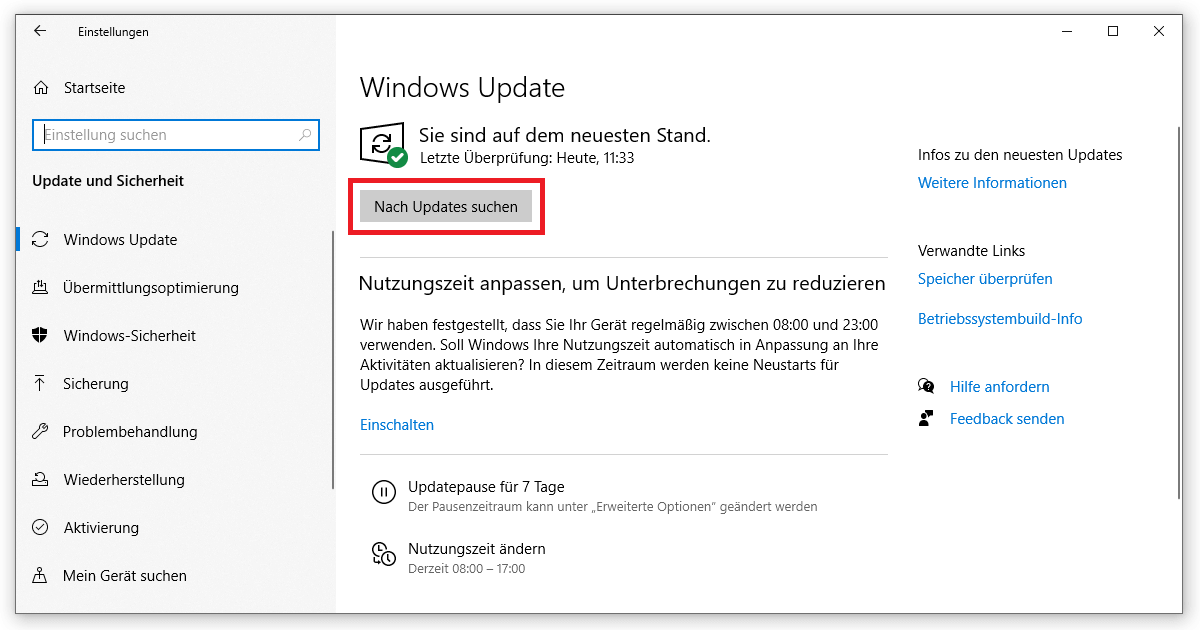
Generally, a message should already be visible at this point if your Windows update was faulty. For more information, click on Show update history. Windows 10 shows you in detail, including the installation date, which updates were last due. This includes function updates as well as quality, definition and driver updates.
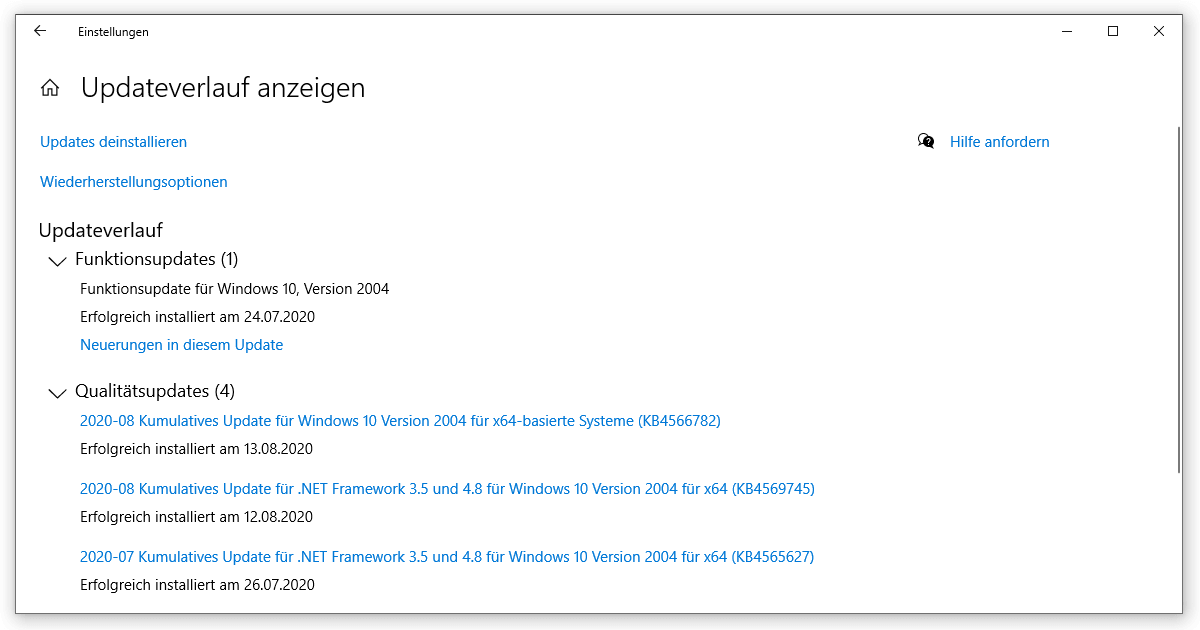
This list should be a great help in isolating the problem. With Windows 7 or version 8.1, you proceed in a similar way, except that you will find the Security Centre in the Control Panel. There you select the Windows Update tab.
Microsoft will issue a specific error code if your Windows Update was faulty. However, this is difficult to break down without in-depth expert knowledge, which is why we are here to help you. In the following, we present the five most common error messages, including a solution, that can occur during the update process of your operating system.
Windows Update error – 5 known error codes
1. Windows Update error 0x80240fff
Especially owners of Windows 10 Pro are particularly affected by the error 0x80240fff. In this case, the download is missing important data, without which your Windows Update will remain faulty. As always, you should restart your PC or laptop first, as most of the conflicts will disappear.
Next, go to the Windows 10 settings (as described above) and open Update and Security. At the bottom of the Windows Update page, open the Advanced Options. Under the item Suspend Updates, you can choose a date in the future to which the download will be postponed. This postponement ensures that Windows addresses another server, on which the error 0x80240fff will ideally not occur.
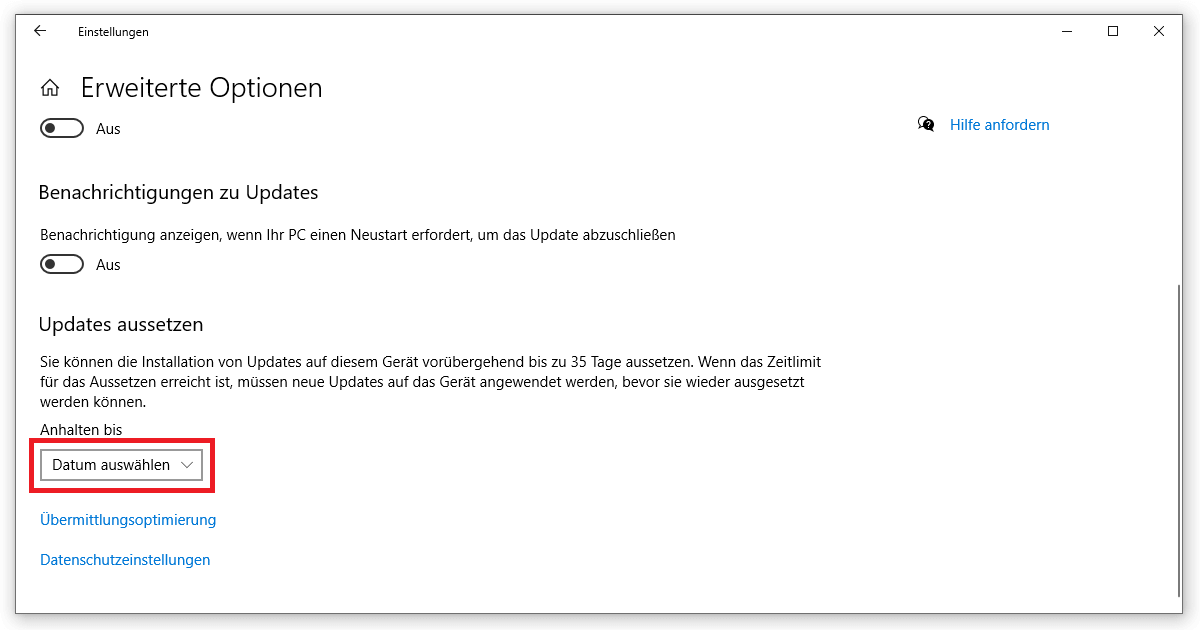
However, this method only works with the Pro version Windows 10 Home you have to be more creative. Don’t worry, we have a guide for you that has proven to work when the error 0x80240fff occurs:
- Open the command prompt as administrator. You can find the application by right-clicking on the Start menu or alternatively via Windows logo key + X. Note: In the latest version of Windows 10, the command prompt (CMD) is now called Windows PowerShell.
- Here you type the command net stop wuauserv, confirm it with Enter, and add net stop cryptsvc.
- The next line should read as follows: ren C:WindowsSoftwareDistribution SoftwareDistribution.OLD. If your folder structure differs from this default, you can also delete or rename the SoftwareDistribution directory manually.
- Finally, enter the commands net start wuauserv and net start cryptsvc. After confirming with Enter, you should restart your PC for safety’s sake.
The download, where the Windows Update was faulty, should now start normally.
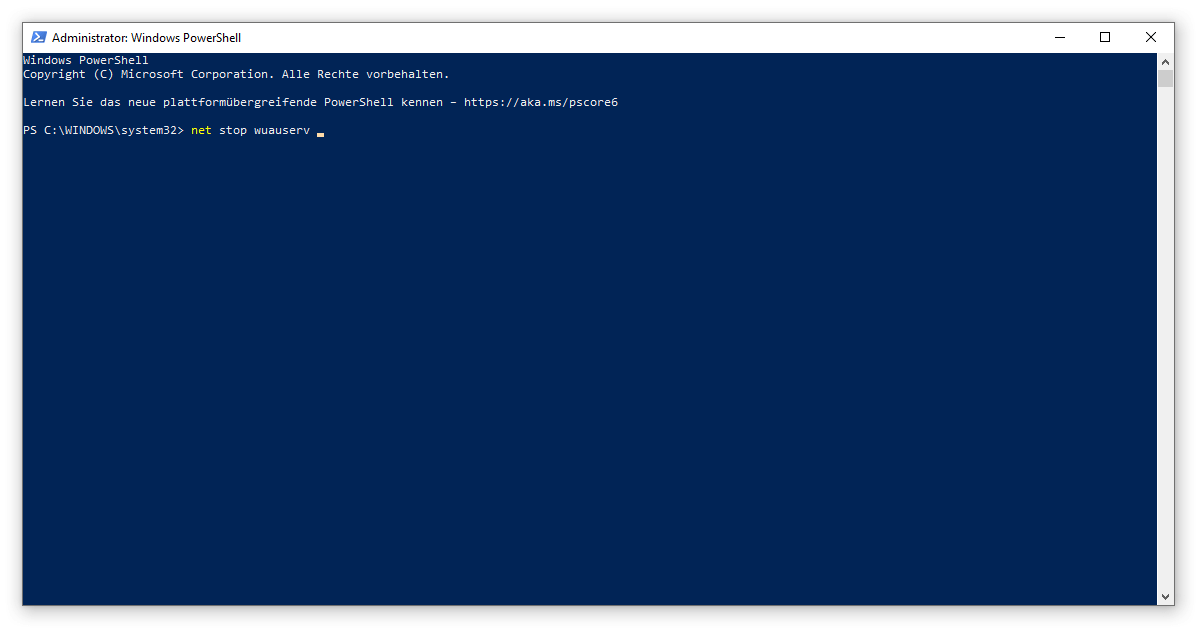
2. Windows Update error 80072ee2
The download is stuck because your computer could not connect to the update server. Therefore the Windows Update was faulty. First of all: The above step-by-step instructions for deleting the SoftwareDistribution folder can also lead to success with this error. At the same time, the code 80072ee2 is closely related to the errors 8024400A and 8024400D, so that the described solution also applies there.
Before starting the update process, you should make sure that your firewall does not block the required servers. You can find the corresponding settings in the Control Panel (Windows logo key + R, execute control ) under System and Security: Windows Defender Firewall. However, you should refrain from completely deactivating the protection, but add certain exceptions:
- http://*.update.microsoft.com
- https://*.update.microsoft.com
- http://download.windowsupdate.com
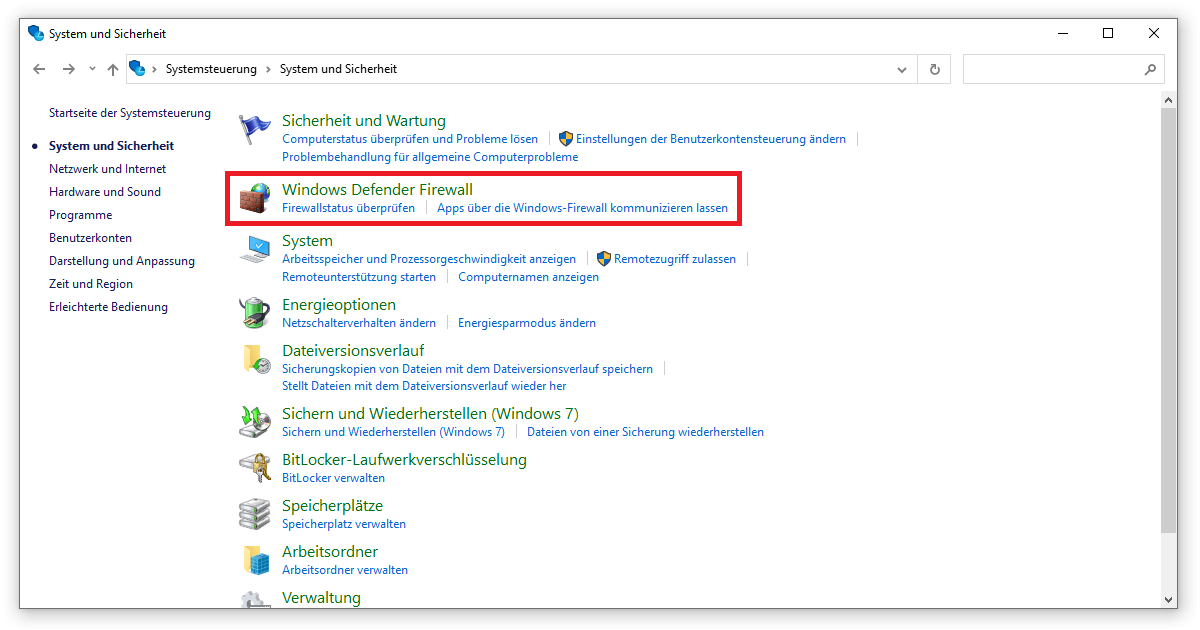
3. Windows Update error 0x8000ffff
The popular “unexpected” error 0x8000ffff does not have to be directly related to the fact that your Windows Update was faulty. The Operating systems from Microsoft often fall back on this message in the event of conflicts – for example, when installing third-party software or in the course of system recovery. If you have already ruled out the possibility that error 0x8000ffff is caused by a computer virus or malware, please try the following:
- Open the command prompt / Windows PowerShell as administrator. The fastest way to find the application is described above in Error code 0x80240fff.
- Type the command sfc /scannow into the field. After confirming with Enter, a check will start.
- You can then recognise specific weak points by entering Dism /Online /Cleanup-Image /ScanHealth.
- To correct these errors, use the command Dism /Online /Cleanup-Image /CheckHealth and finally Dism /Online /Cleanup-Image /RestoreHealth.
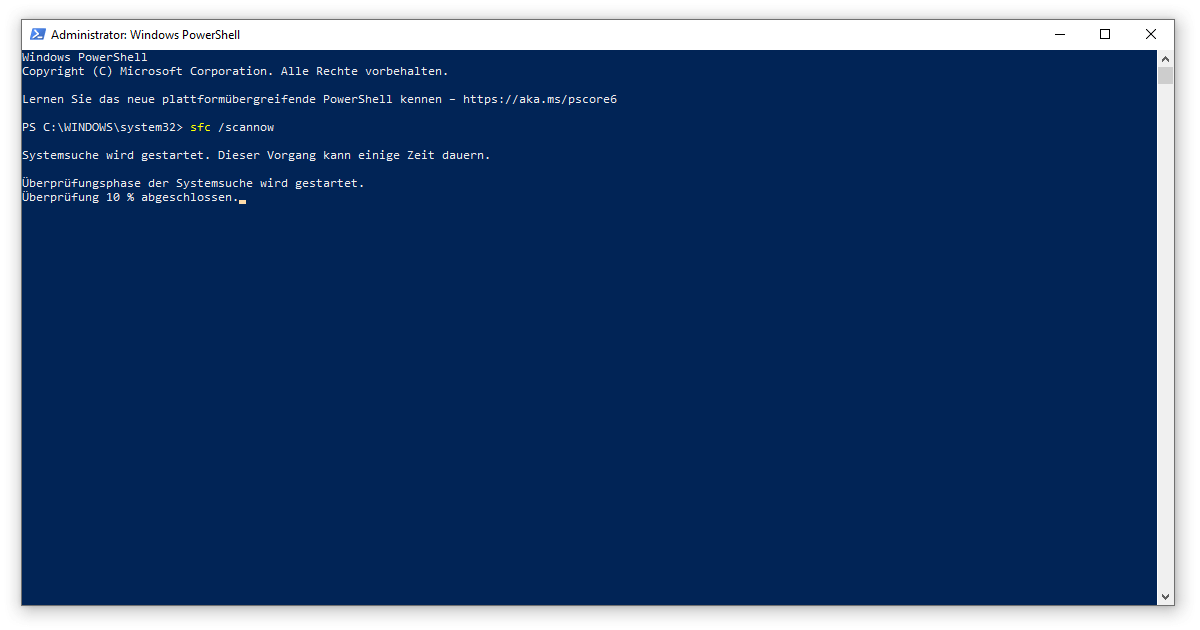
The abbreviation SFC stands for the Windows System File Checker. Under Windows 8 and Windows 10, this is already pre-installed, only with Windows 7 do you need the Automated-Installation-Kit.
4. Windows Update error 0x800f0831
The previously explained System File Checker can also help if your Windows Update was faulty and shows the code 0x800f0831. Furthermore, this download problem occurs in connection with the settings of your proxy server:
- Open the Internet Properties window. The easiest way to do this is to use the Run command (Windows logo key + R), which searches for inetcpl.cpl.
- There you change to the Connections tab and click on LAN Settings.
- There should be NO check mark in front of Automatically detect settings and in front of Use proxy server for LAN.
- Confirm the changes with OK and restart your PC.
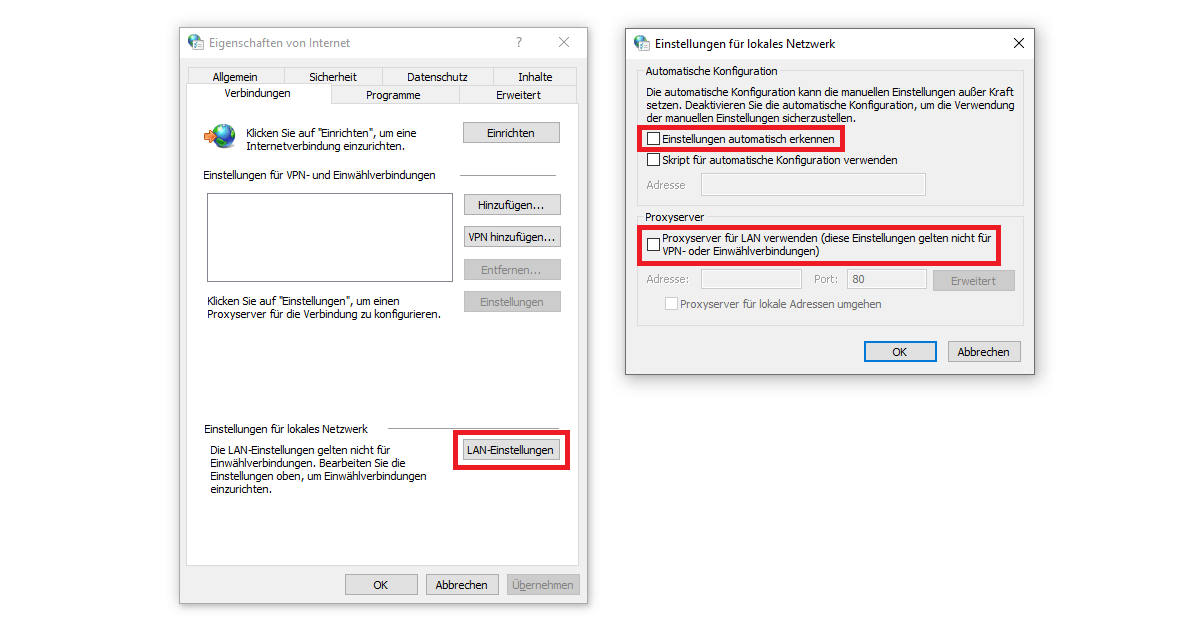
5. Windows Update error 0x8024a203
All the methods mentioned so far are of little help in the case of error 0x8024a203. In this case, the Windows Update is faulty because there is not enough memory available. At least 6 GB must always be available, otherwise the download will abort.
One solution would be to move large files and folders, such as the collected holiday photos, to another (external) hard drive. If you have problems with the display of the second hard disk, take a look at our detailed guide on this topic.
At the same time, you can uninstall programmes that are no longer needed in the settings (Windows logo key + I) under Apps & Features. The disk clean-up function will uncover additional storage space that is cluttered with old data. For all versions of Windows 7 and higher, this can be executed under the name cleanmgr.exe (Windows logo key + R).
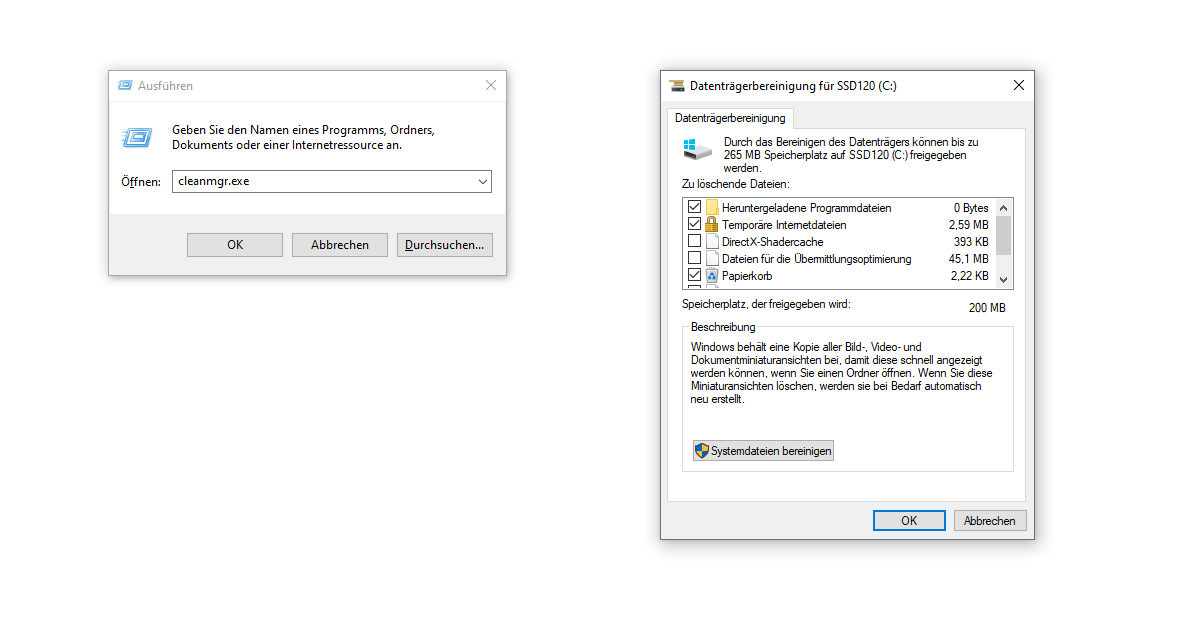
In addition to insufficient storage space, you can use additional measures in all cases where the Windows Update is faulty. In this way, many conflicts can be prevented in advance.
Solve general problems with Windows Update
Exclude interruptions due to external influences
Most apps that run in the background hardly interfere with the update process. However, if the execution of software consumes an excessive amount of resources, this quickly becomes problematic. Particularly Antivirus scanner are particularly noteworthy in this regard, where real-time protection tends to start at the wrong time. At the very least, you should deactivate such functions for a short time if your Windows Update was faulty. In addition, it is a good idea to remove all USB sticks and similar devices from the PC at the same time.
Use Windows Update troubleshooting
Microsoft has developed a tool specifically for troubleshooting during Windows Update. In Windows 10, first call up the settings (Windows logo key +I). Via Update and Security, you can access the Troubleshooting tab on the left-hand side. Under Additional troubleshooting you will find the item Windows Update. Start the process, follow the instructions and restart your PC when finished.
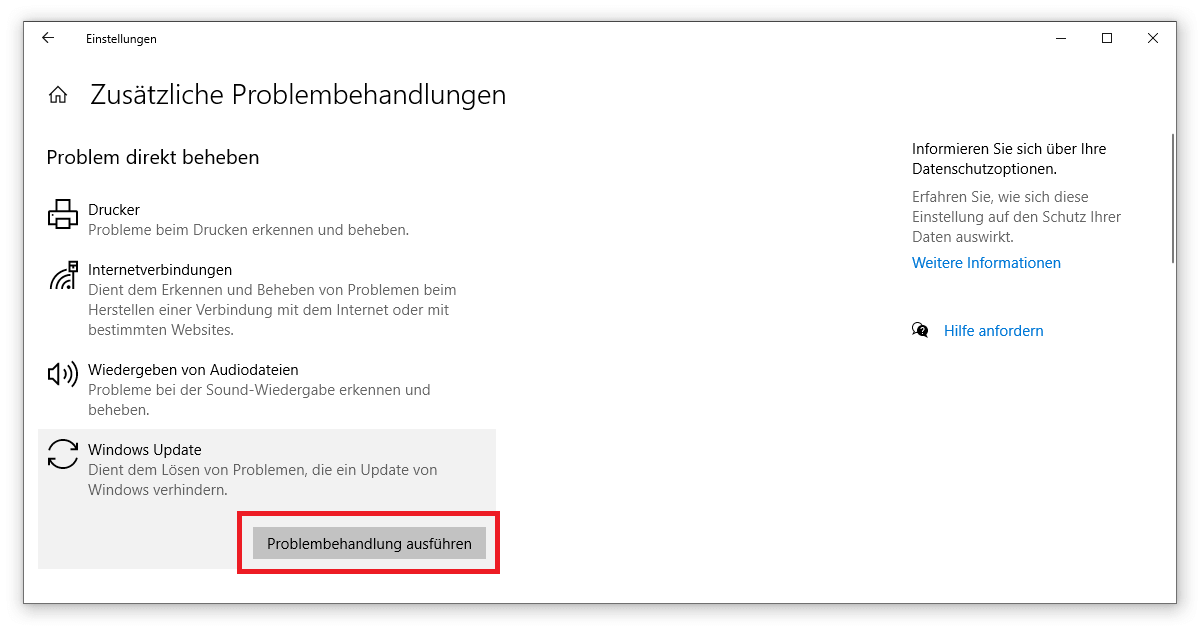
Installing Windows Update manually
At the beginning, the question was answered as to where you can find out which version of the Windows Update was faulty. You can search for this designation (preferably via the attached KB number) using the Update catalogue from Microsoft search. If you find it, all you have to do is download the corresponding package and open it with a double click.
Initiate a reset of the operating system
Again under Update and Security in the Windows 10 settings (Windows logo key + I), there is the Restore tab. You can reset this PC by clicking on Let’s go. Note, however, that even with the Keep My Files option, various things such as programmes or drivers will be lost.
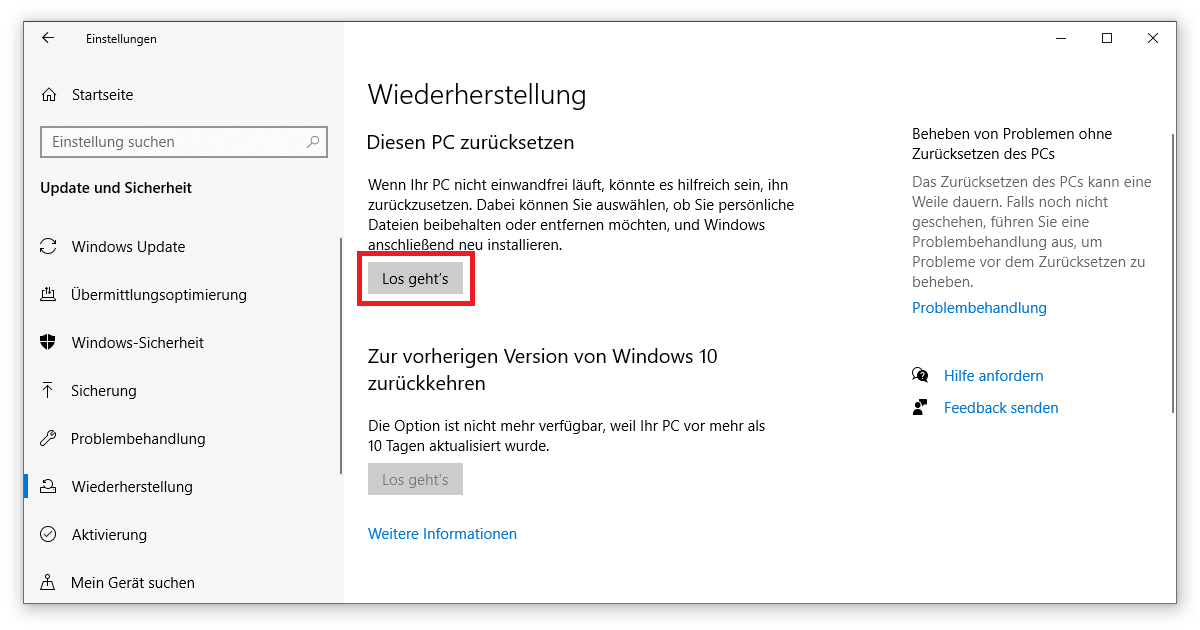
Alternatively, you have the option of repairing an update by downloading the current version of your operating system via the Media Creation Tool from Microsoft to download the current version of your operating system. The exact procedure is shown in our step-by-step guide to the Reinstall Windows.
If all these measures do not help you, you should contact Microsoft support. One last chance is to check the date and time against your time zone – if there are differences, a Windows update may run incorrectly.




