There are three methods to remove the watermark, all of which are explained below:
- Remove watermark with the Registry Editor
- Remove watermark with Notepad
- Removing a watermark via the Control Panel
Various technical problems can be associated with the activation of Windows. In this case, a watermark suddenly appears in the lower right corner of the desktop, specifically asking you to activate your Windows 10 or Windows 8 licence. Similar to the error message of an unlicensed product in Microsoft Office, this notification can appear without any action on your part – for example, during a system update or by replacing essential hardware components.
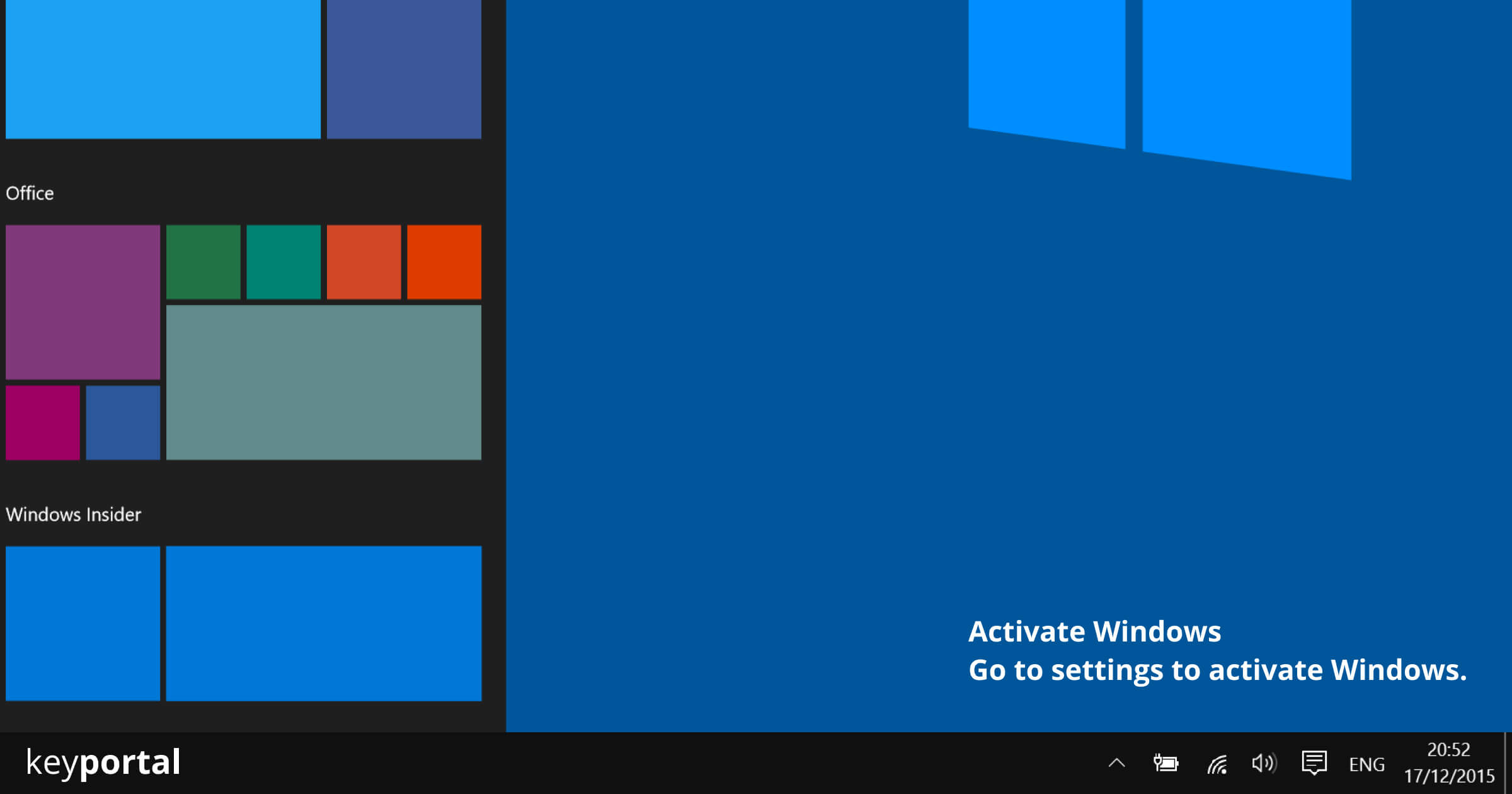
Although this watermark does not restrict any Windows functions, it appears permanently in the foreground of every app or folder, which can be very annoying in the long run. Even the mouse pointer disappears behind it and the activation notice appears on screenshots just as it does during a screen transfer. Therefore, we will introduce you to a few simple methods with the help of which you can remove the “Activate Windows” watermark.
Method 1 – Remove the “Activate Windows” watermark using the Registry Editor
The Windows registry is a comprehensive tool that offers many ways to personalise your operating system. However, as a layman, you should be careful when using the Registry Editor, as you are directly interfering with the configuration of your Windows version
- Start the Windows Run command by pressing the Windows logo key + R or by right-clicking on the Start menu and selecting Run.
- Open the Registry Editor by entering the command “regedit”. In Windows 10, a short confirmation follows whether you actually want to make changes.
- Search for the folder ComputerHKEY_CURRENT_USERControl PanelDesktop.
- Here you will find a value called PaintDesktopVersion, which you can edit by double-clicking on it.
- Change the value from 1 to 0 and confirm this adjustment with OK.
- Close the Registry Editor and restart your PC. This step should remove the “Activate Windows” or “Activate Windows” watermark.

Method 2 – Using Notepad to remove the “Activate Windows” watermark
Windows 10’s Notepad – or Microsoft Editor, as the software is officially called in German – is a simple text-editing program that is already included in the installation of all common Windows versions. A few basic functions characterise Notepad, which cannot compete with the scope of Microsoft Office products, but are completely sufficient for our purpose.
- By right-clicking on the desktop or any folder, you can
create a Notepad fileviaNew
: Text Document. - Open this document and copy the following command into it, which will
remove the“Windows Activate
” watermark:
@echo offtaskkill
/F /IM explorer.exeexplorer
.exeexit - When saving, enter “Activation.bat” as the name of the file and change the
file type to All Files. - Then all you have to do is run the document “as administrator” and
restartthe
computer.
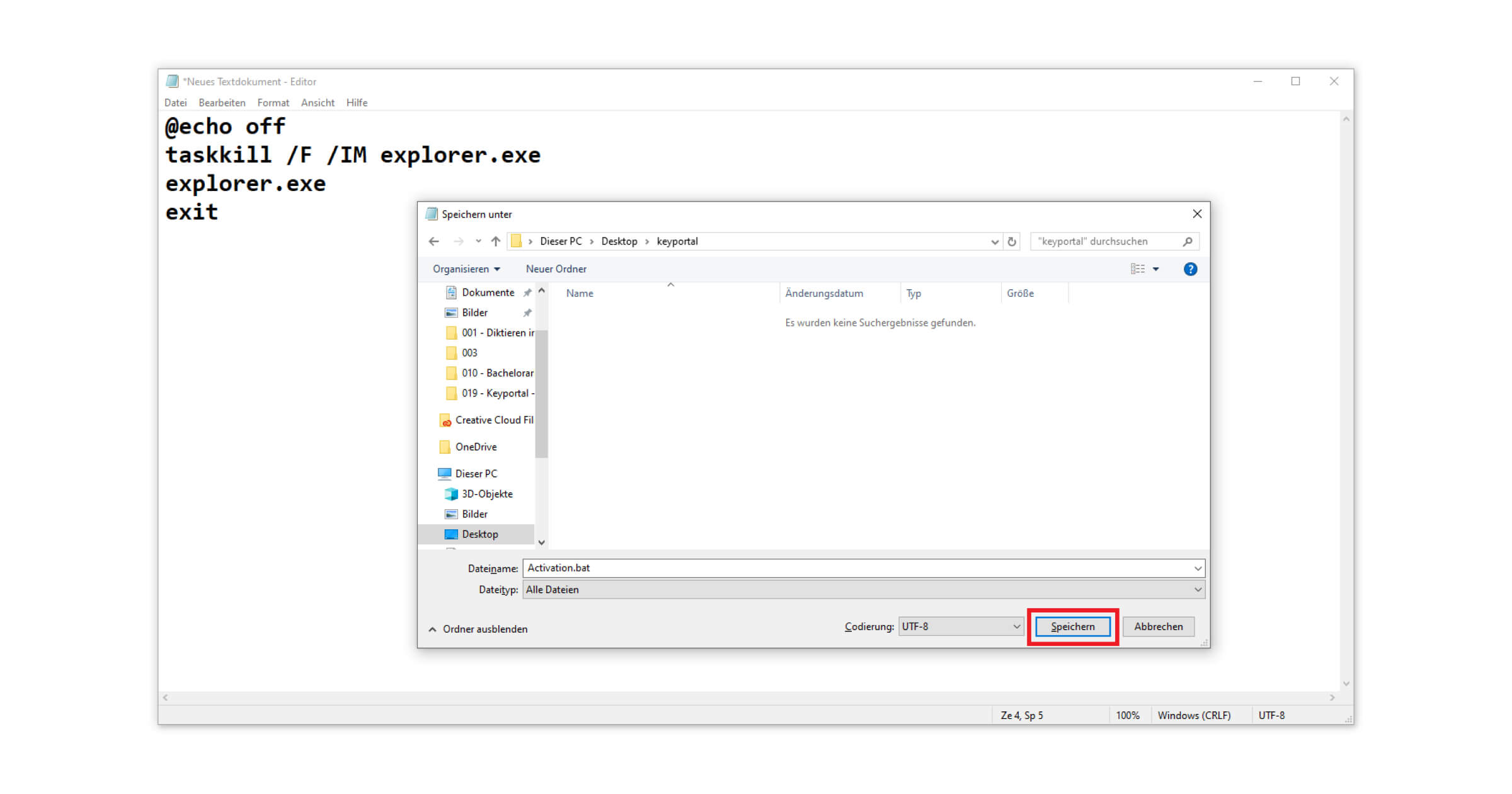
Method 3 – “Activate Windows “Remove watermark via the control panel
Alternatively, you can easily block unwanted elements in Windows 10 and permanently prevent their playback.
- Right-click on the Start menu to switch to the Windows search function(Windows logo key + S) and type Control Panel into the search field.
- There, under Ease of use, select the Ease of use centre and here again the section Ease of recognising screen objects.
- Check the box at the bottom for Remove background images (if available), save the change and the Windows activation watermark should disappear.
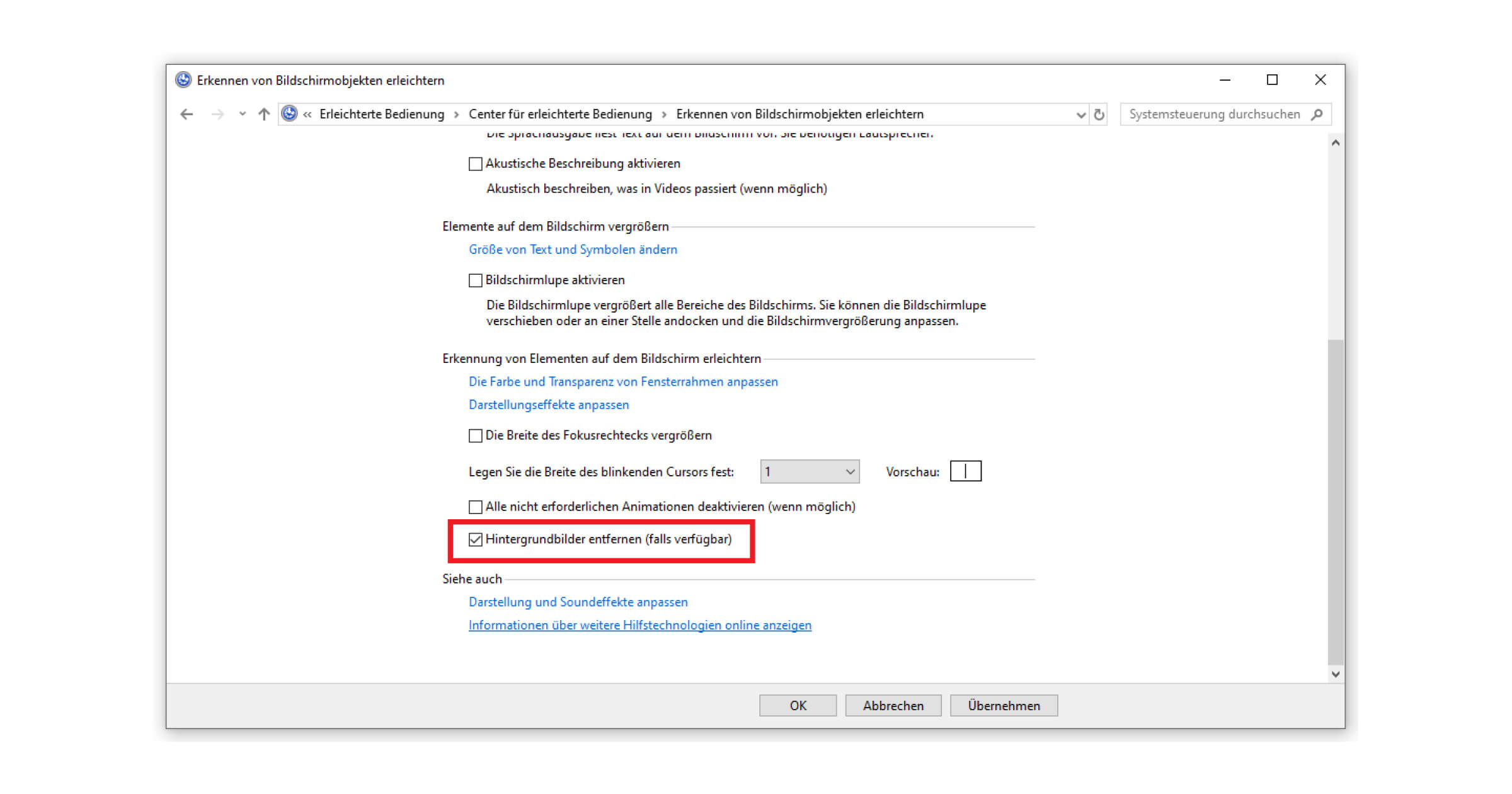
The official way: Activating a valid Windows licence
You can avoid many problems when activating Windows by relying on trustworthy dealers when purchasing your licence. One of the four promises of keyportal include our Activation Guarantee, which every customer receives when purchasing one of our Operatingystems software. This is a simple way to prevent the actual reason for the watermark being displayed. However, if you have any problems, you can always contact our experts via e-mail.






