By default, most Windows computers only have one of the many free PDF readers, whose range of functions leaves much to be desired. In order to merge two or more PDF files or even to just compare files, you have to get a little creative Operating system get a little creative.
We show you the different options including clear step-by-step instructions.
How to merge multiple PDFs?
- Use the Adobe Acrobat DC tools for a fee
- Free PDF merging with PDF24 Creator:
Download PDF24 Creator
Use PDF24 online tools
Let’s start by taking a look at the classic:

Using the Adobe Acrobat DC paid tools
Whether you want to merge PDFs, convert the documents, or edit extensively the documents, the programmes from Adobe will help you. It’s not for nothing that Acrobat Reader is still considered the front-runner in the field of PDF – the software has been continuously developed since 1993.
You can download it directly from the Manufacturer’s website. But beware: for the advanced tools, which include merging several PDFs, you need Adobe Acrobat Pro DC. If you are unsure, you can simply test the offer for 7 days. Otherwise, when installing the software, make sure that the tick at McAfee Antivirus if you want to do without the additional protection.
Once you have activated and opened your version, you can merge PDFs as follows:
- First check whether you are actually logged in with your Adobe account.
- Then click on the Tools tab (under the menu bar) and select Merge Files.
- The assistant helps you to add the right documents.
- Select the relevant files and click on Merge.
- You can now edit the individual pages.
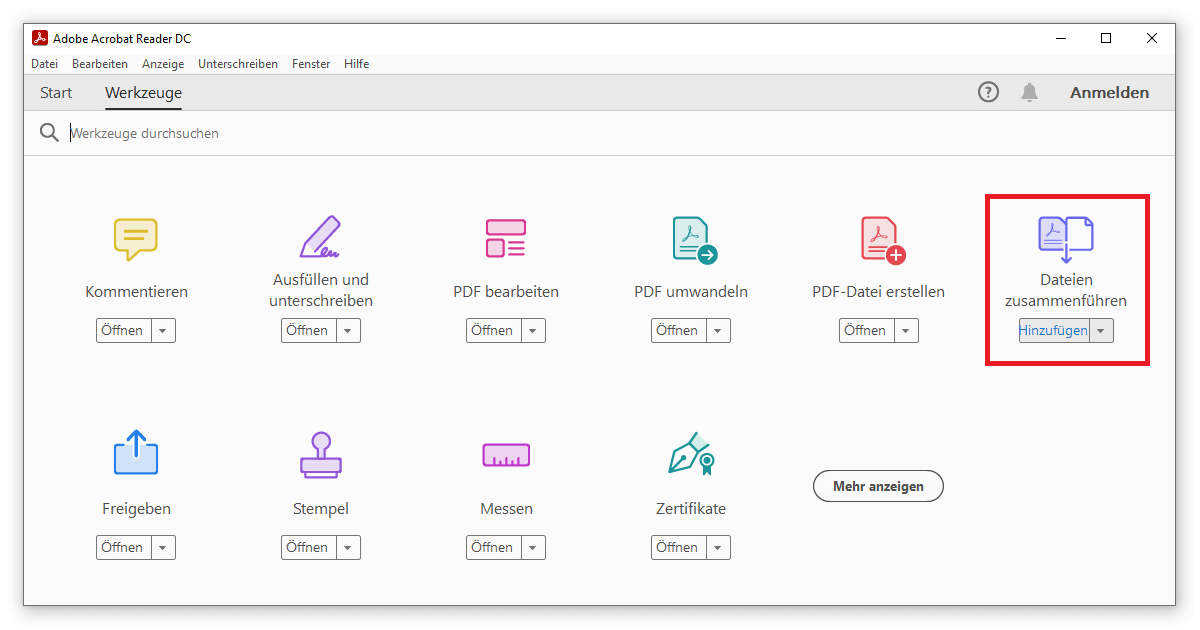
Merge PDF for free with the PDF24 Creator
The software with the sheep has become very popular. Extract images, remove a Set up password protection or remove individual pages of a PDF, the PDF24 Creator scores with a wide range of functions. A central feature is the linking of several PDFs. Two methods are available to you for this, both of which lead to the same result:
1. Download PDF24 Creator
Via the link below, you can download the latest version auf German. After installation, proceed as follows to join several PDFs:
- Use the folder structure on the left to select all the PDF documents you want to combine.
- Drag and drop the files into the still empty black field while holding down the mouse button.
- In this preselection you can change the order of the PDFs by moving them.
- Once you have made your decision, click on Combine all or selected documents (two circles) in the toolbar.
- That’s it. All you have to do is save. You can still delete individual pages.
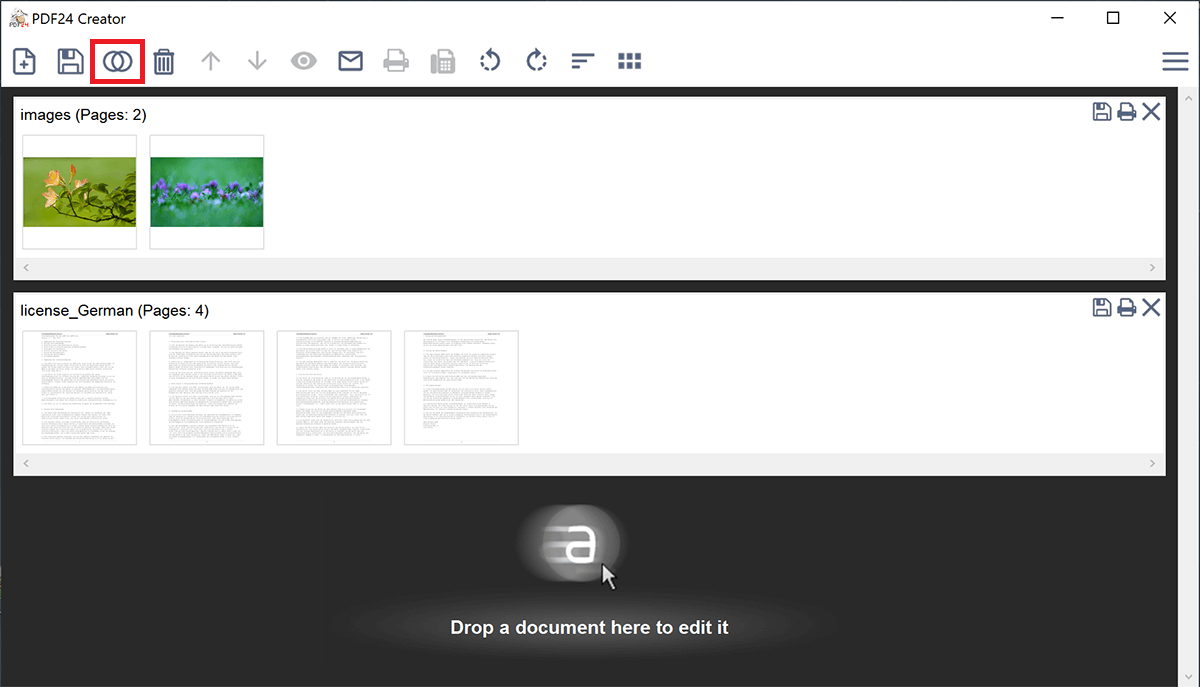
2. Use PDF24 online tools
If, on the other hand, you do not want to download an extra programme, you can alternatively join your PDFs via PDF24.org to merge your PDFs. The procedure is even simpler compared to the software, but lacks certain elements such as deleting individual pages.
Use the button again to drag the relevant PDF documents into the window or select them directly by their storage location. The page automatically starts uploading the files. Then you can change the order as usual. The button Merge completes the process.
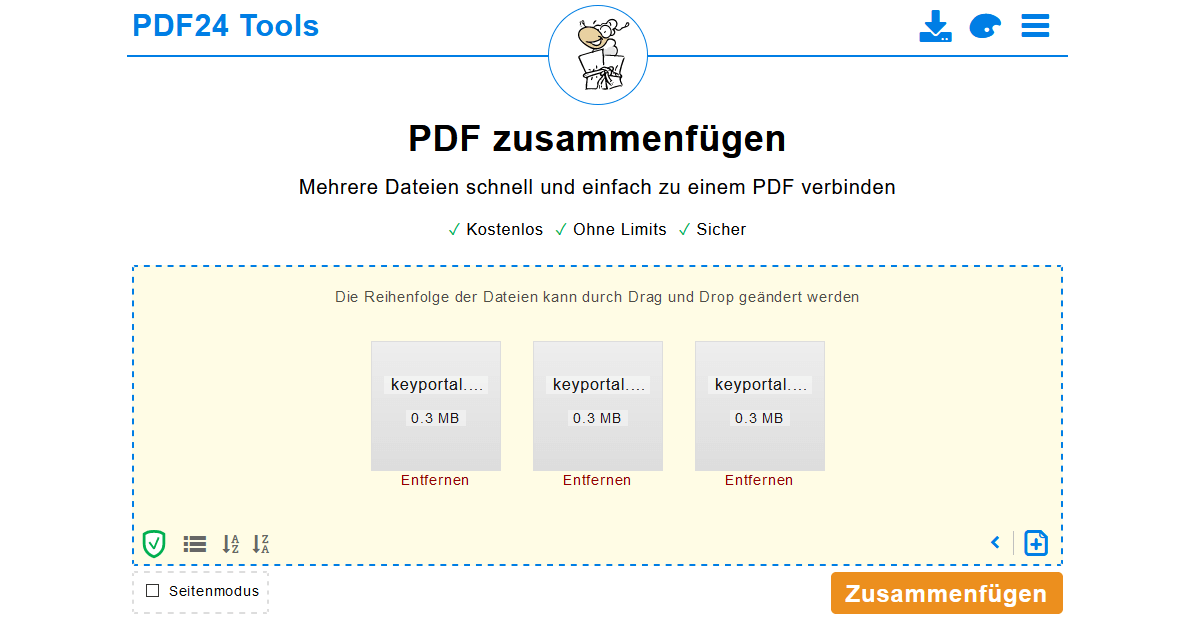
Self-explanatory, there are many other websites that offer this service free of charge. However, you should always be careful who you entrust sensitive data to. The best thing to do is to run a tried and tested Virus scannerwhich immediately checks suspicious downloads. Because not all software can Microsoft Office not all software can constantly guarantee the security of your information.




