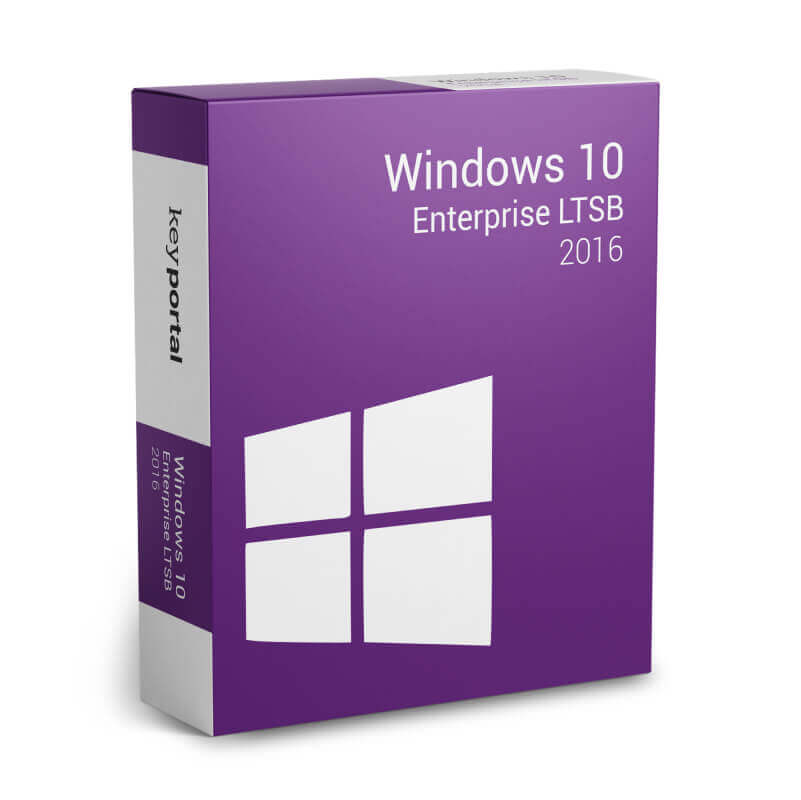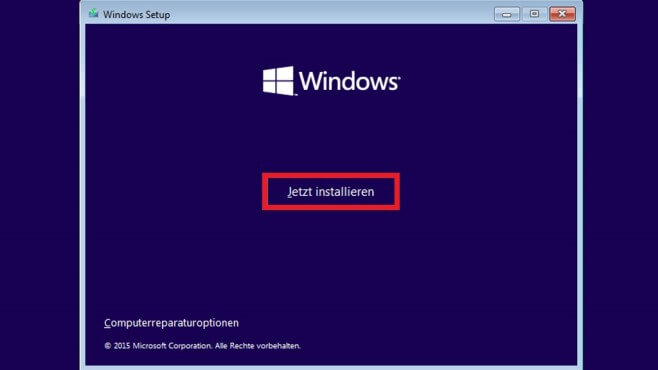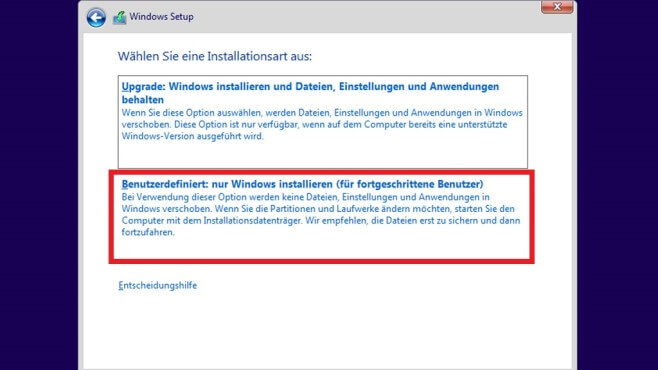Description
Why Windows 10 Enterprise LTSB 2016
Windows 10 Enterprise LTSB is a special version of Windows 10 that allows business customers to forgo feature updates. It is intended for certain computer systems that require several years of service updates but do not use many Windows 10 apps. These include ATMS, point-of-sale systems or computers that control medical equipment. Such computers typically perform only one specific and important task. Therefore, they do not need feature updates that are relevant for the classic office computer.
Stable and secure enterprise operating system
Computers for which Windows 10 Enterprise LTSB is considered should run as stable as possible and be protected from external threats. Changes in the user interface, on the other hand, are of little importance for these devices. For these reasons, the LTSC or LTSB licensing model prevents the computers from receiving the usual function updates. Only the regular service updates that ensure security are applied. It is therefore a Windows 10 version without apps, Store, Cortana and Edge. For daily use in the office, however, it makes no sense to rely on Windows 10 Enterprise LTSB.
Version with long-term support
LTSB stands for “Long Time Servicing Branch”, as it is the “branch” of Windows operating systems that is supported for up to 10 years. The name of this service branch will change to “Long Term Servicing Channel” (LTSC) in 2018/2019. In contrast to the “Semi-Annual servicing channel” common in the office, there are never feature updates via LTSB. Instead, a new LTSC version of the operating system is released every two to three years. Users can decide whether to upgrade to this or stay with the originally purchased version for up to 10 years. The workload of in-house IT staff can thus be minimised with Windows 10 Enterprise LTSB.
Slim OS without unnecessary apps
Each new version of Windows 10 Enterprise LTSB will support the respective new processors. This is ensured by the “Standard Silicon Support Policy”, which established operating system manufacturers adhere to. In this sense, there will always be a version of this business operating system that fits newly developed processors. In essence, the LTSB version has the same features as the semi-annual serving channel version of Windows 10 Enterprise. However, applications that are designed for people’s PCs – such as Outlook Mail, Calendar, OneNote, Weather or News – are omitted. Windows 10 LTSB thus boosts the performance of computers intended for machine control, telephone systems, embedded systems in ATMs or in kiosks, for example.
Minimum requirements:
Processor: 1-GHz CPU, x86 or x64 processors and SoCs
Memory: 1 GB (32-bit), 2 GB (64-bit)
Graphics card: SVGA (32 bit per pixel)
Sound card: not specified
Hard disk: 16 GB (32-bit), 20 GB (64-bit)
Minimum screen resolution: 800×600 pixels, recommended resolution at least 1366×768 pixels
Trusted Platform Module (TPM): required
UEFI Secure Boot: required