Our step-by-step guide will help you install your new software quickly and smoothly.
If you don’t have a licence key yet, you can buy one here: to the product.
ATTENTION: If you have Office 365 pre-installed on your computer, log out and uninstall it completely. Otherwise, you will receive a request to subscribe to the programme after the trial version expires – but you have purchased a lifetime licence with Office 2016/2019 Home & Business Mac Catalina (without expiry date)!
Installing Office 2019 Home & Business Mac is relatively straightforward.
Important!!! In the confirmation email of your order, you were sent two links: the installer file and the key serialiser.
To install the Office software, all you have to do is click on the two links, download the respective file and run it. Before you can start the installation, make sure that all Office products have been uninstalled. You can use the License Removal Tool to do this. Then you can start the installation.
1. Download the installer via the link sent to you or via our download centre.
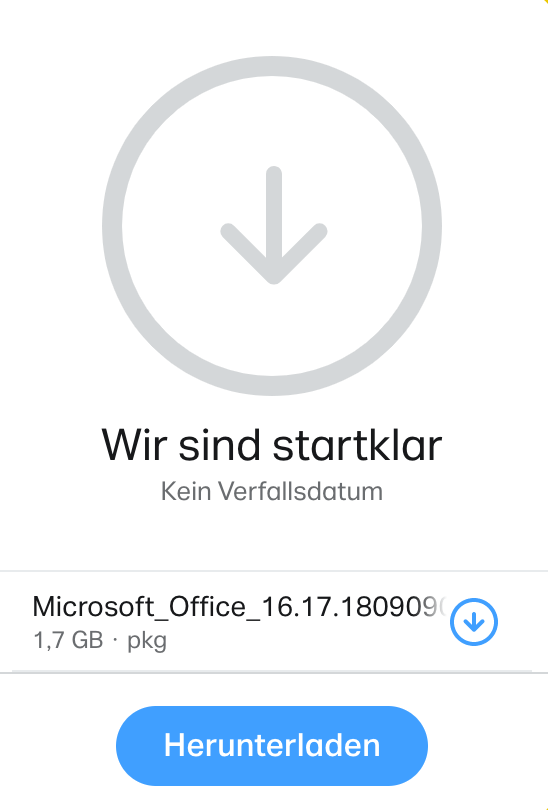
2. You have to download the serializer via the link in your email or in your order.
3. Once both files have been downloaded, you can start with the installation.
4. Launch the installer file.

5. The installation manager will guide you through the installation. Click on “Continue” for the next step.
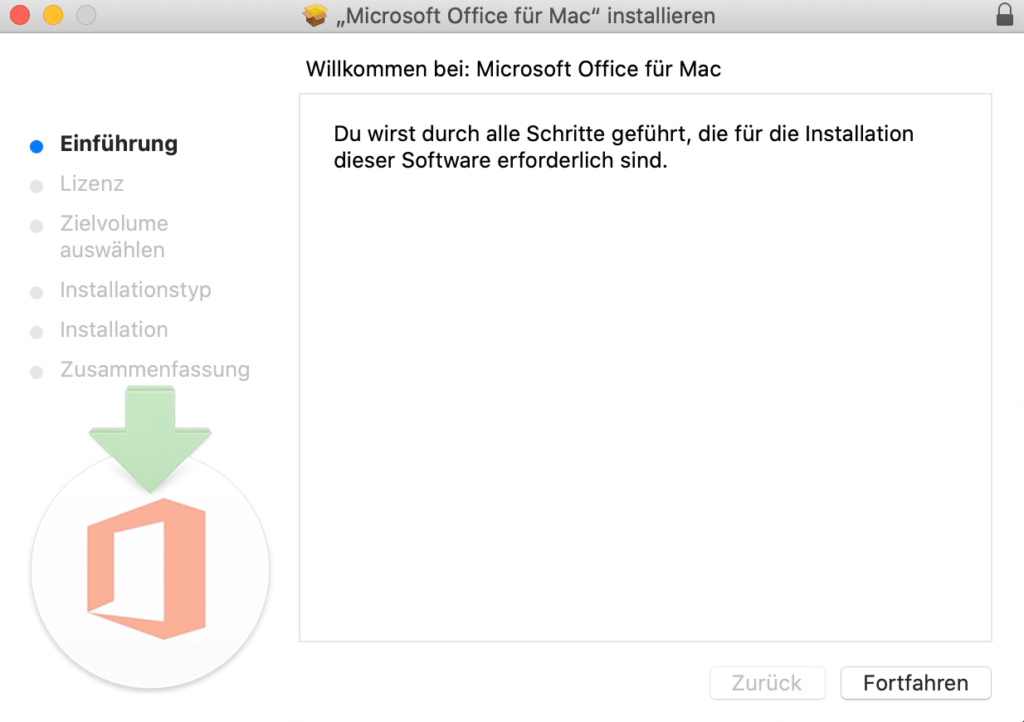
6. Clicking on “Continue” opens the window to accept the licence agreement.
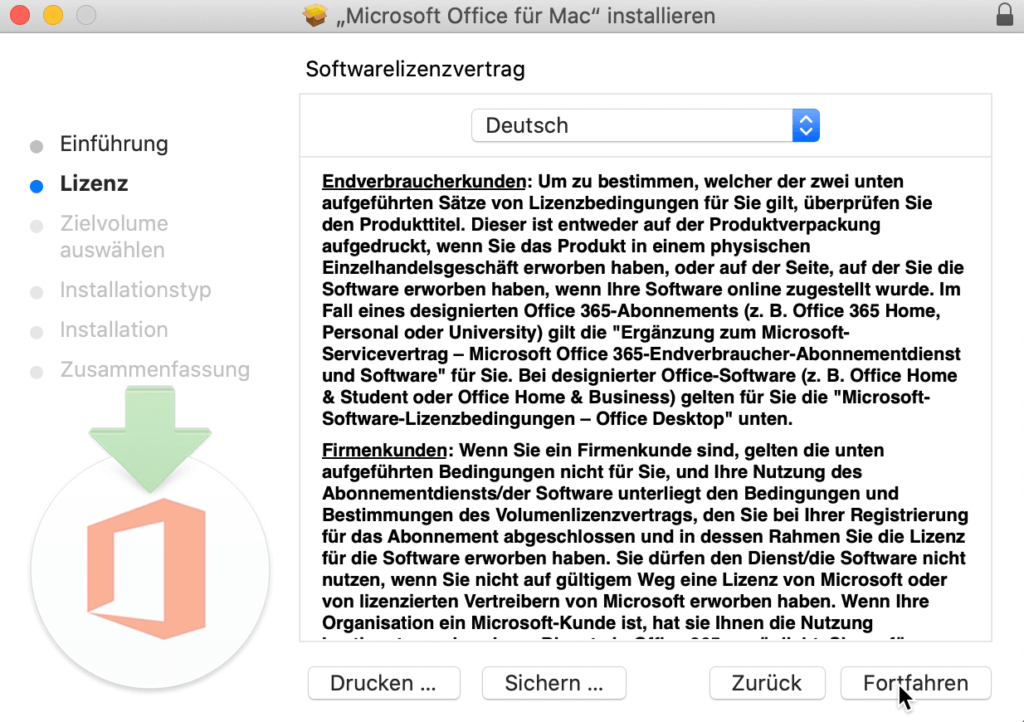
7. Click on “Accept” to accept the licence agreement.
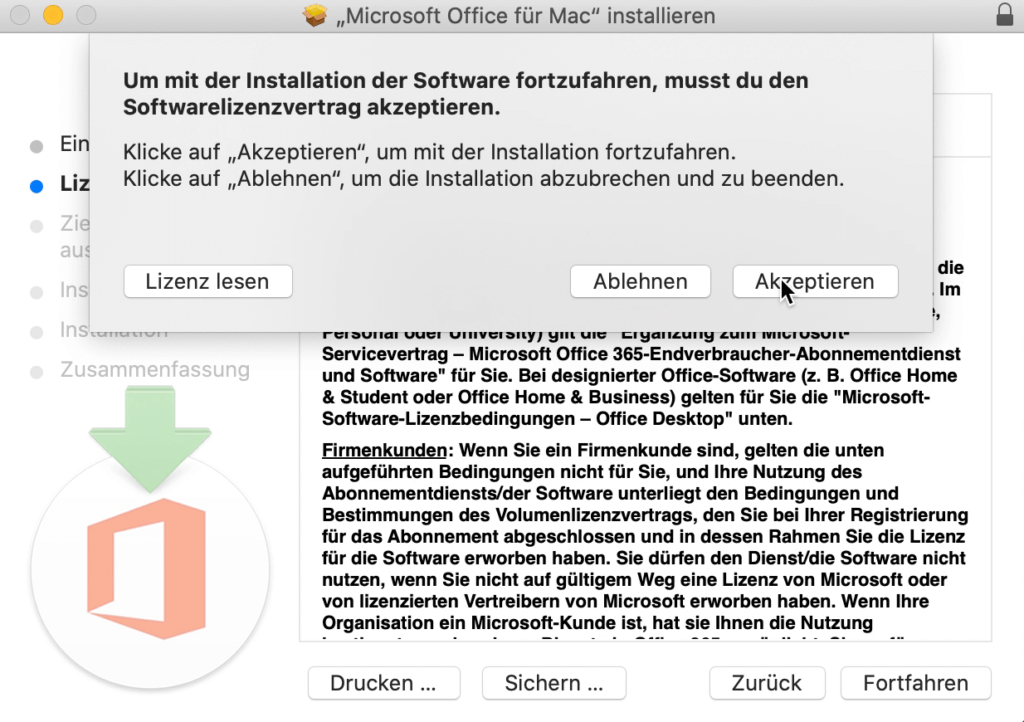
8. Click on the “Install” button to start the installation process.
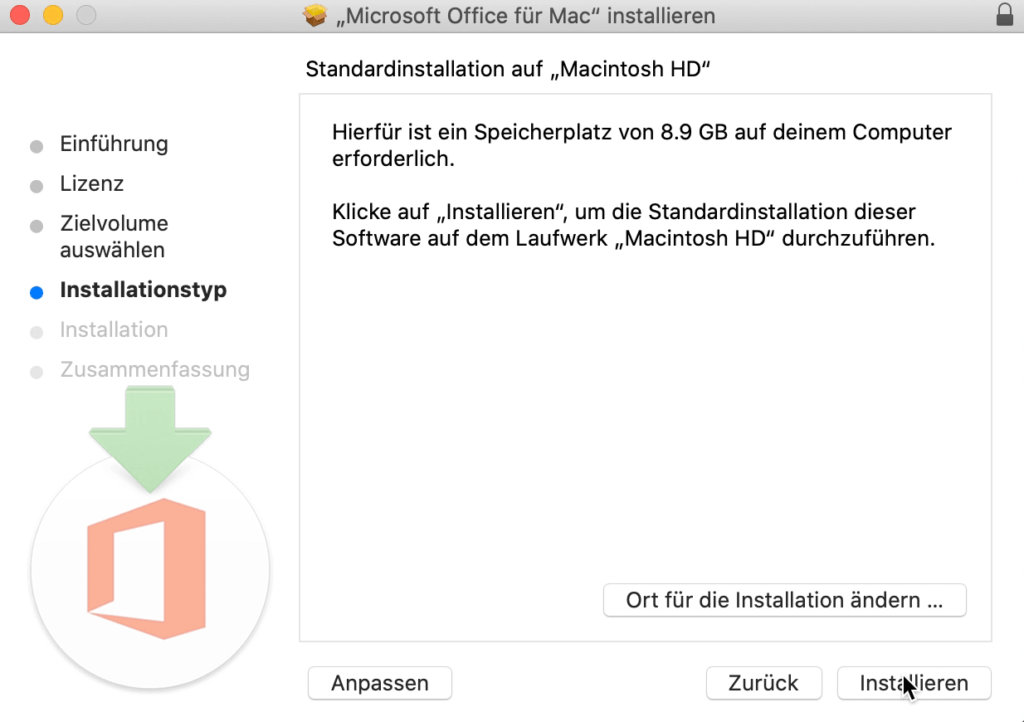
9. The installation is being prepared.
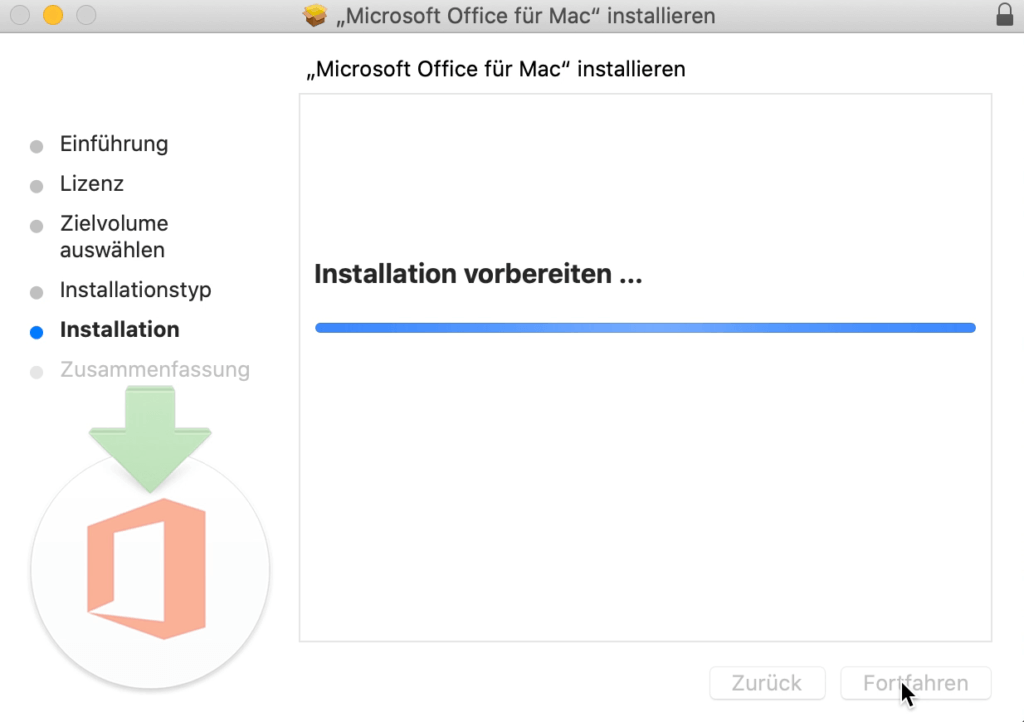
10. Log in with your account.
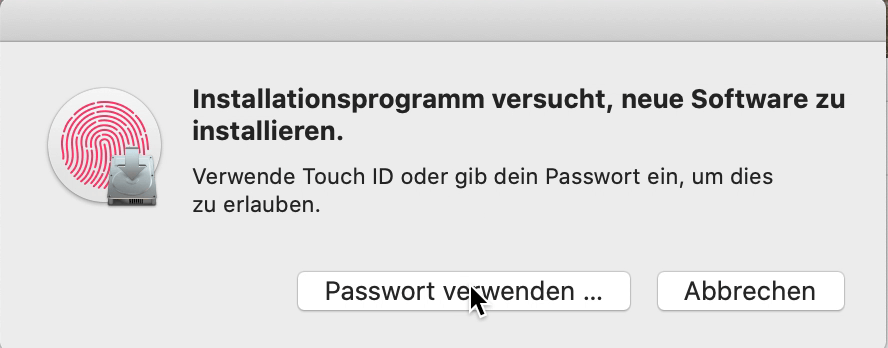
11. The installation may take a few minutes.
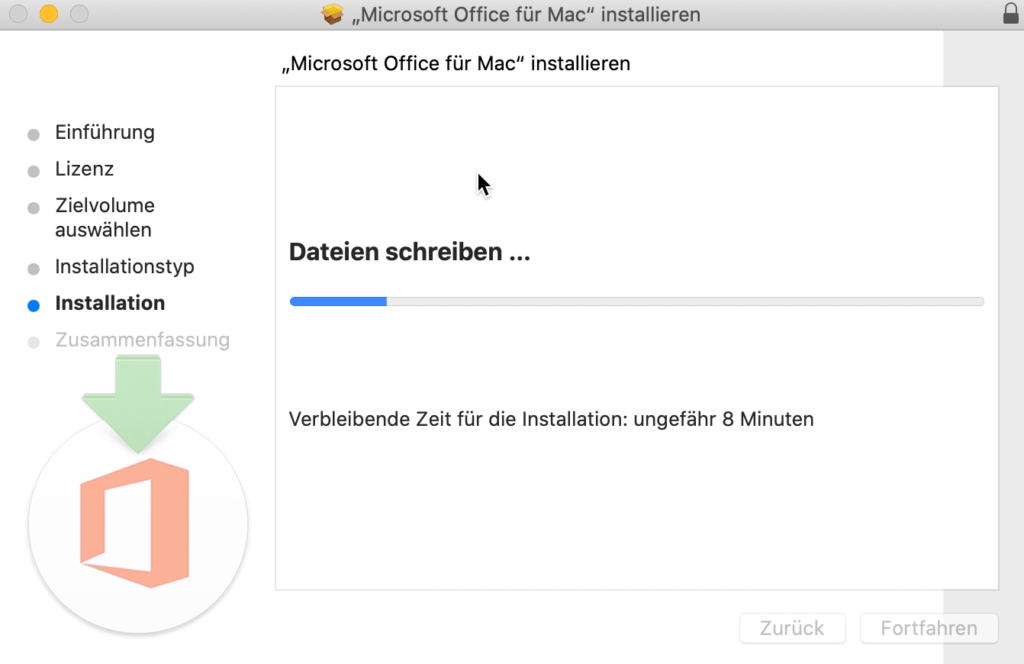
12. The installation manager is now finished and can be closed.
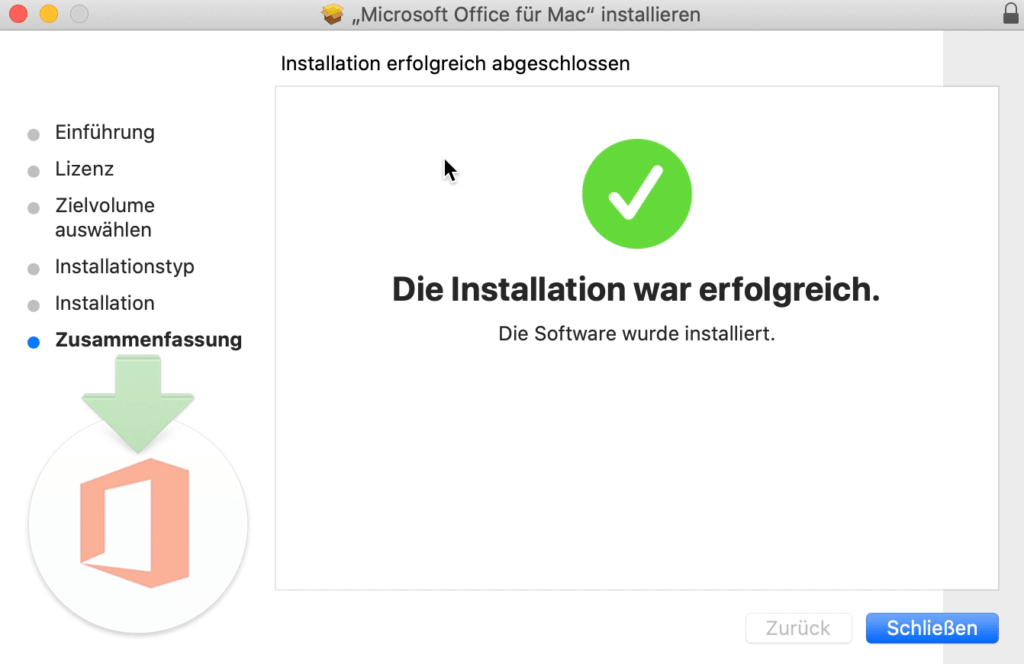
13. The installer can now be removed.
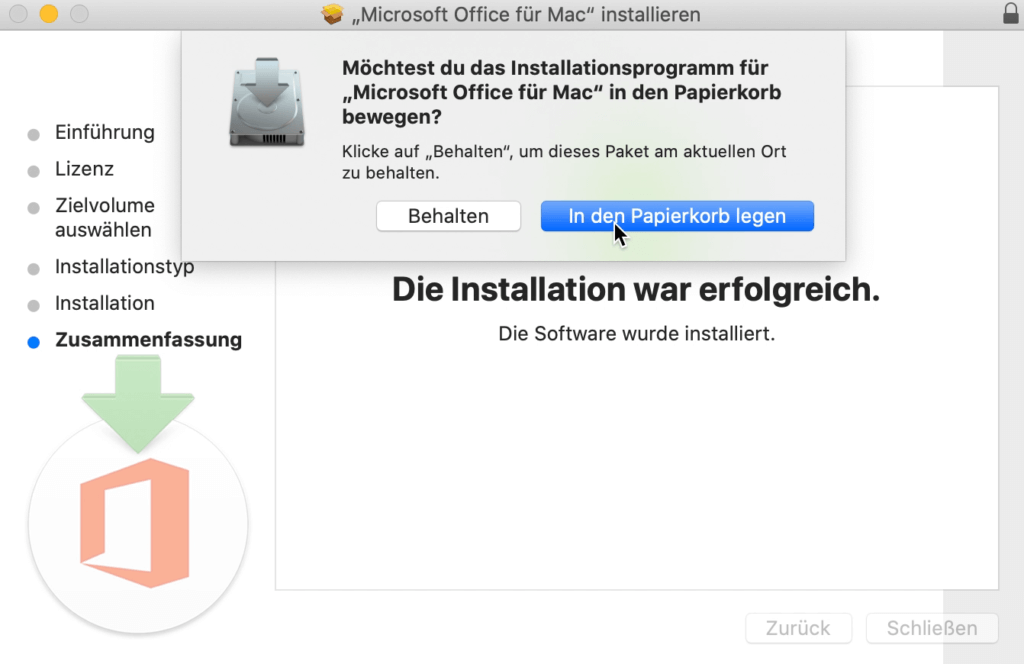
14. Now open the serializer to start the installation manager again.
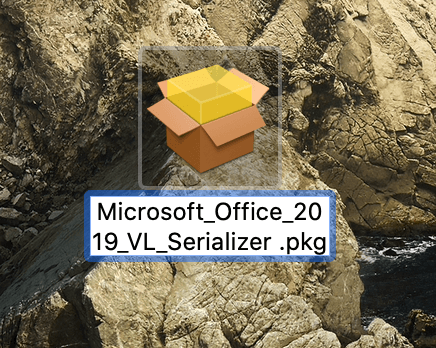
15. Now you have to accept everything as with the installer and continue to the end.
16. Then you can start any office application. Go to Finder, then click on Applications and open Microsoft Word, for example.
If the programmes do not open, you should carry out the Office updates. You can do this using the Microsoft Auto Update Tool. You may have to run the updates several times until it looks like this:

Important!!! In the confirmation email of your order, you received two links: the installer file and the key serialiser.
You can now start using Microsoft Office 2016/2019 Home & Business Mac.
We wish you a lot of fun with the new product and thank you for your trust in keyportal. If you have any questions or uncertainties, please do not hesitate to contact us!




