ATTENTION: Save the ISO file on your computer, not on the USB stick! The USB stick must be empty.
1. Download the Rufus software (click here).
2. Now connect a blank USB stick to your device.
3. Start the Rufus programme with a double click.

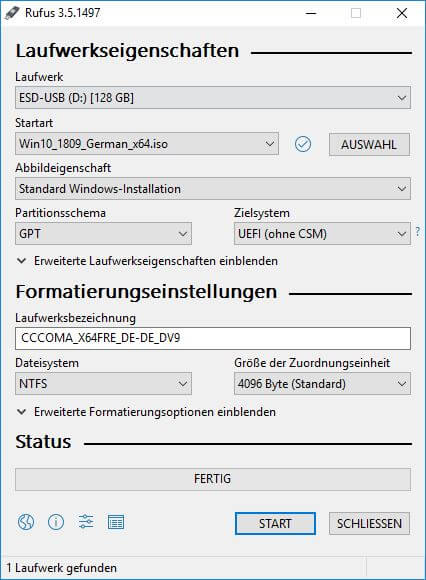
4. A window will now open. Look for the button labelled “Selection”. Click on it and select the downloaded ISO file.
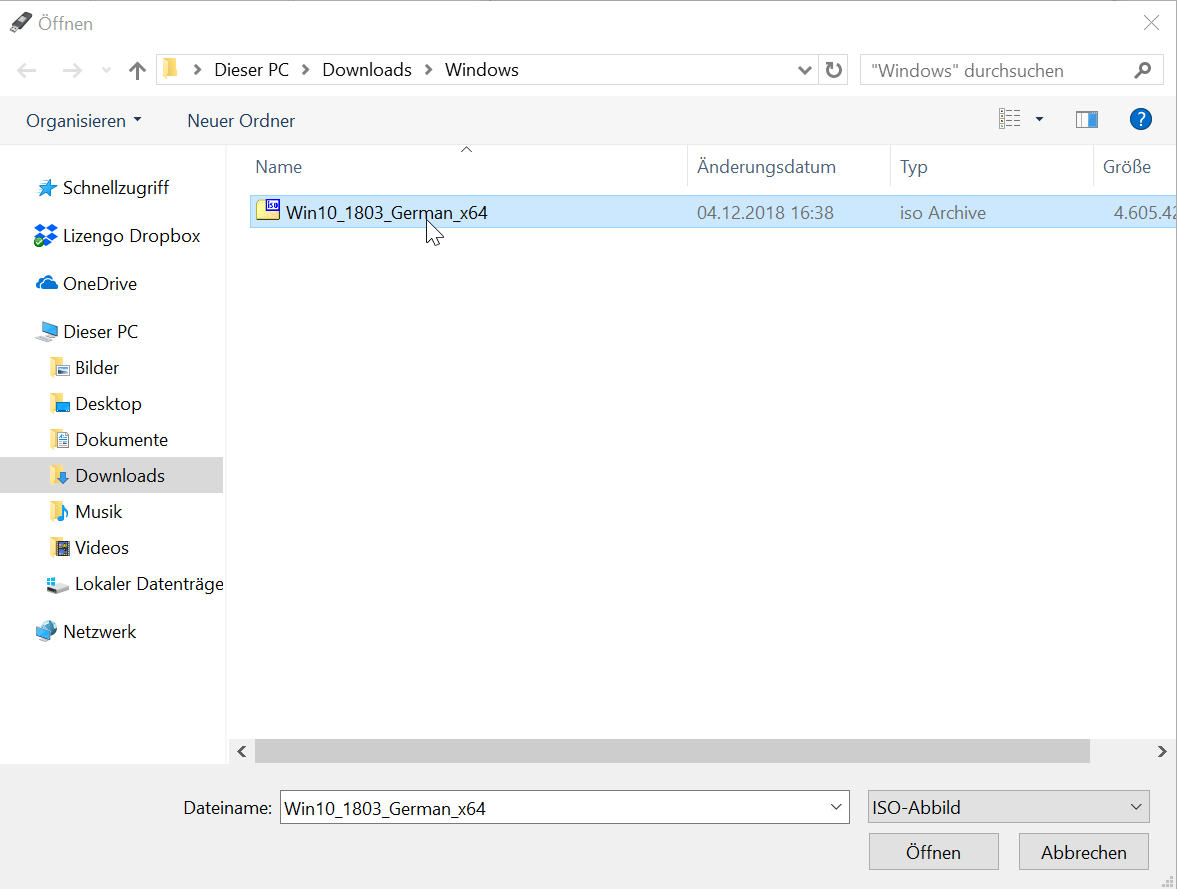
5. The ISO file is located in your download folder. Open this folder and select the ISO file, then click on “Open”.
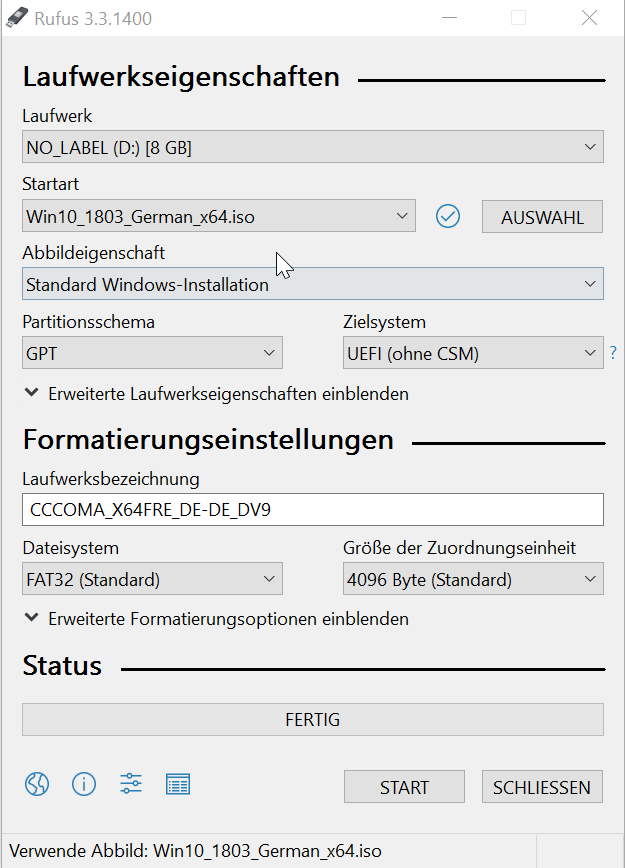
6. Rufus now automatically adopts the required settings.
7. Click on “Start” to start the copying process.
ATTENTION: Note that all existing data on the USB stick will be deleted. A warning message will appear which you must take note of.
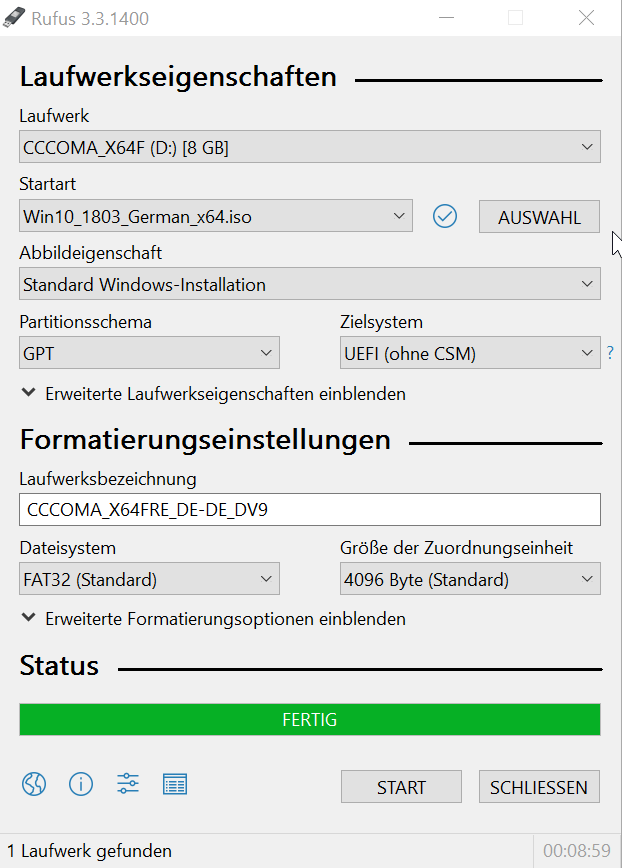
8. Rufus now begins the transfer to the USB stick. This process takes a few minutes. After the transfer, a message appears stating that the transfer is complete. Now click on “Close”.
9. The USB stick can now be used to install the operating system.




