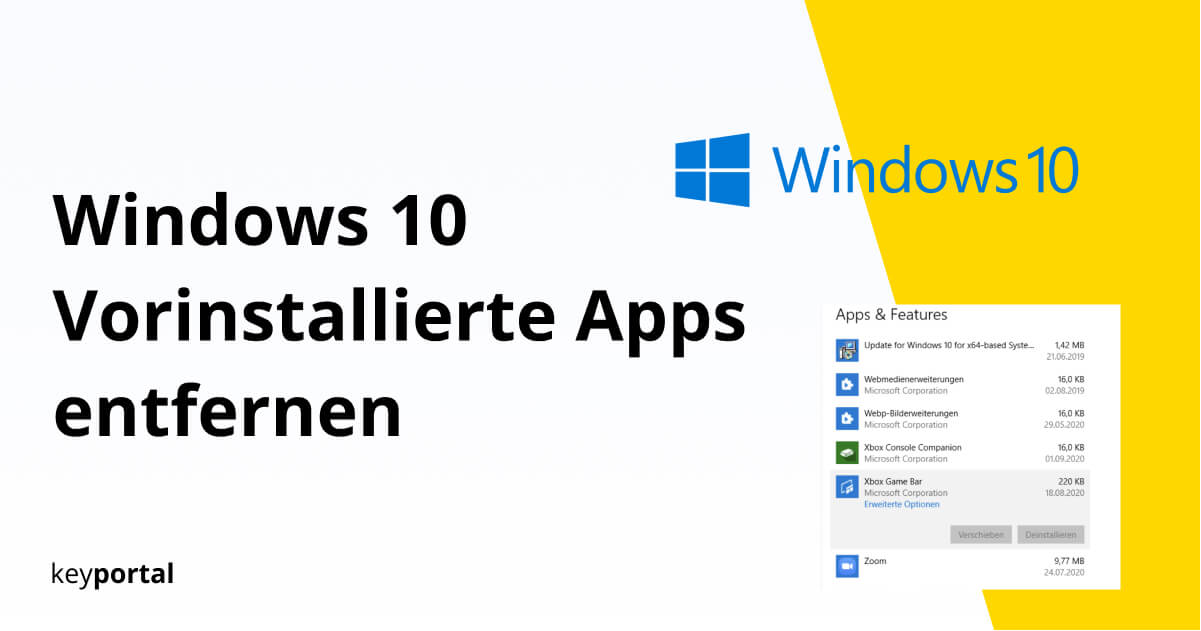If you have recently purchased a new laptop or desktop PC, you have probably already noticed some pre-installed apps. How many of these features (for example, the Xbox Game Bar) you can uninstall depends primarily on the Windows 10 version you are using.
Since May 2020, Microsoft has also been offering Windows Update 2004 – read more about this in our guide to Windows Update 2004 Deactivating Cortana. At least bloatware such as Candy Crush Saga or Facebook will disappear, but some of them will be replaced by alternative programmes. In addition, pre-installed apps will of course remain, even if you carry out the Windows 10 system update you do this.
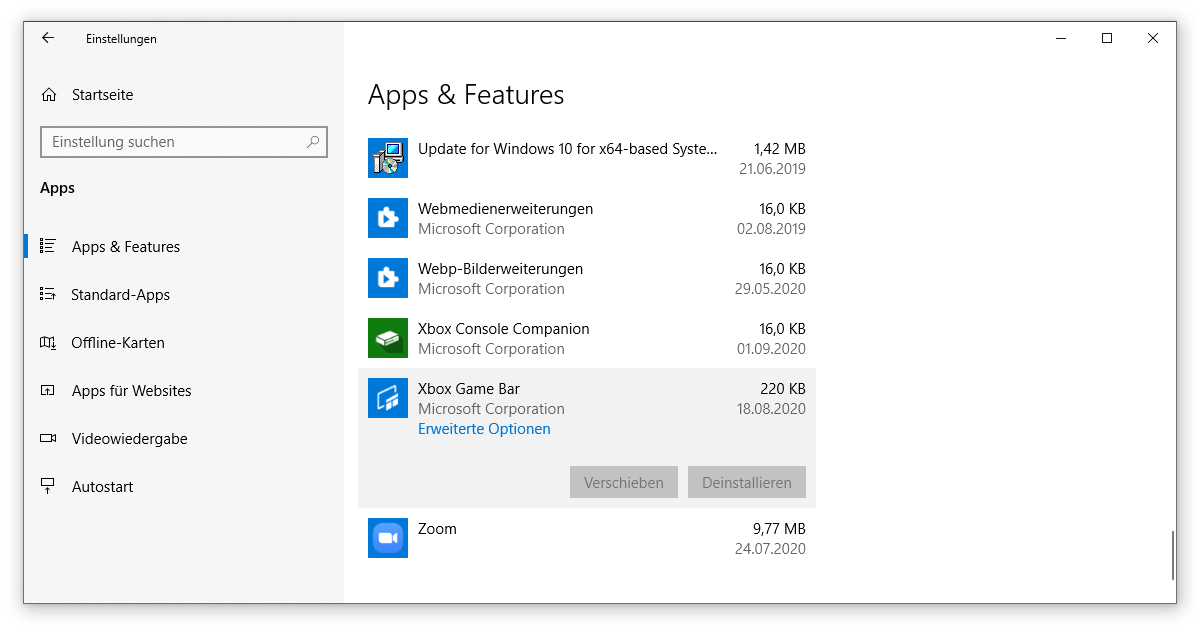
Therefore, we would like to show you a few ways how you can still remove certain apps and features. Just follow the steps listed here.
How can I completely delete a pre-installed app?
- Reset Windows 10 without pre-installed apps
- Remove unwanted apps using Windows PowerShell
- Use special software to uninstall
So, in the rest of this post, we’ll go over the methods addressed, starting with the most comprehensive option:
Reset Windows 10 without pre-installed apps
For some time now, a function has existed in Windows 10 that, with a little effort, eliminates a large number of problems and bugs. Instead of a complete Reinstallwhich offers no help regarding the removal of pre-installed apps, you should rather reset your PC.
- Go to the Windows settings . You can find them by right-clicking on the Start menu or alternatively by using the Windows logo key + I shortcut.
- Select the Restore tab on the left-hand side and click on Reset this PC.
- Since there are probably important documents or pictures on your device, you should choose Keep My Documents as the first step. But beware, apps and settings will still be removed.
- Let Windows complete the preparation . Then decide how you want to reinstall Windows. The cloud download is recommended.
- Now click on Change settings in the additional options.
- Two or more questions should appear. You are particularly interested in the item Restore pre-installed apps, where you set the toggle switch to No.
- After the final check, confirm your selection (better check everything twice!) and click on Reset. That’s it.
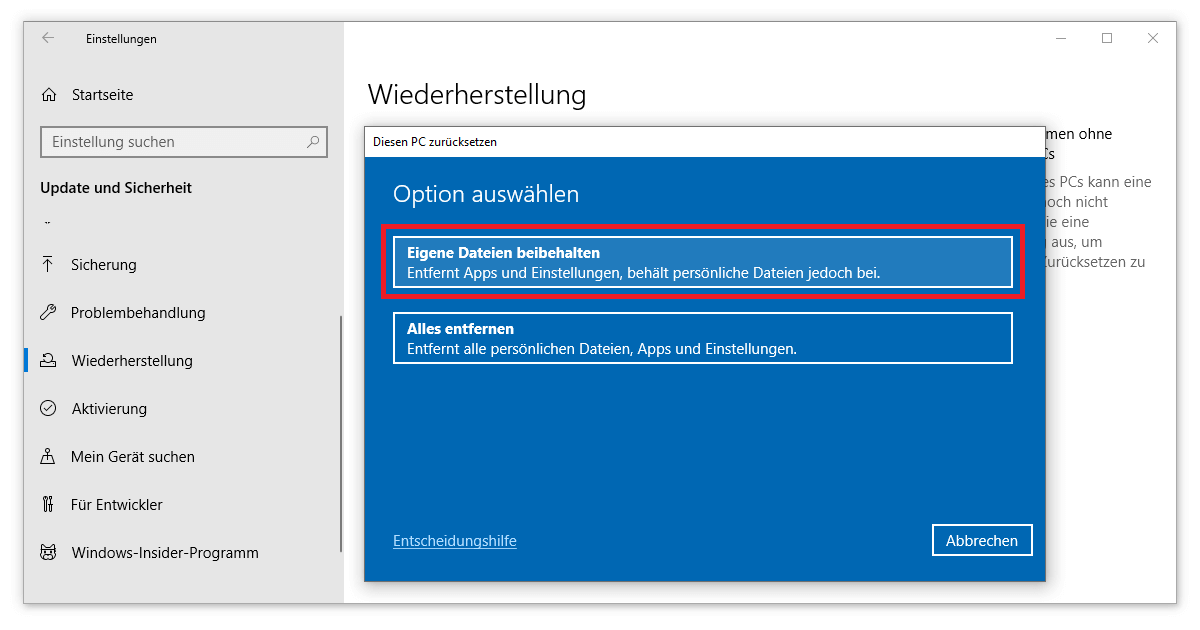
Be sure to leave the computer plugged in, because the device will reboot several times in the next 30 minutes. Windows shows you which pre-installed apps and features this process removes in detail in a handy list before it is completed.
Using Windows PowerShell to remove unwanted apps
The PowerShell from Microsoft replaces the Windows 10 Home or Windows 10 Pro replaces the previously much-used command prompt. Find out how to use this feature to remove pre-installed apps:
Right-click on the Start menu (alternatively Windows logo key + X) to select Windows PowerShell as administrator. Answer Yes to whether the programme is allowed to make changes to this device. Now type in the corresponding command to delete the unwanted apps or features and confirm your entry with Enter. We have prepared an overview for you that names many preinstalled apps:
- 3D Builder: Get-AppxPackage *3dbuilder* | Remove-AppxPackage
- Alarm and clock: Get-AppxPackage *windowsalarms* | Remove-AppxPackage
- First steps: Get-AppxPackage *getstarted* | Remove-AppxPackage
- Feedback Hub: Get-AppxPackage *feedback* | Remove-AppxPackage
- Films & TV: Get -AppxPackage *zunevideo* | Remove-AppxPackage
- Finance: Get-AppxPackage *bingfinance* | Remove-AppxPackage
- Photos: Get-AppxPackage *photos* | Remove-AppxPackage
- Groove Music: Get-AppxPackage *zunemusic* | Remove-AppxPackage
- Calendar & Mail: Get-AppxPackage *communicationsapps* | remove-appxpackage
- Camera: Get-AppxPackage *windowscamera* | Remove-AppxPackage
- Maps: Get-AppxPackage *windowsmaps* | Remove-AppxPackage
- Contacts: Get-AppxPackage *people* | Remove-AppxPackage
- Microsoft Solitaire Collection: Get-AppxPackage *solitairecollection* | Remove-AppxPackage
- Messages: Get-AppxPackage *bingnews* | Remove-AppxPackage
- Get Office: Get -AppxPackage *officehub* | Remove-AppxPackage
- OneNote: Get-AppxPackage *onenote* | Remove-AppxPackage
- Paint 3D: Get-AppxPackage *mspaint* | Remove-AppxPackage
- Calculator: Get-AppxPackage *windowscalculator* | Remove-AppxPackage
- Skype: Get-AppxPackage *skypeapp* | Remove-AppxPackage
- Sports: Get-AppxPackage *bingsports* | Remove-AppxPackage
- Voice Recorder: Get-AppxPackage *soundrecorder* | Remove-AppxPackage
- Xbox: Get-AppxPackage *xboxapp* | Remove-AppxPackage
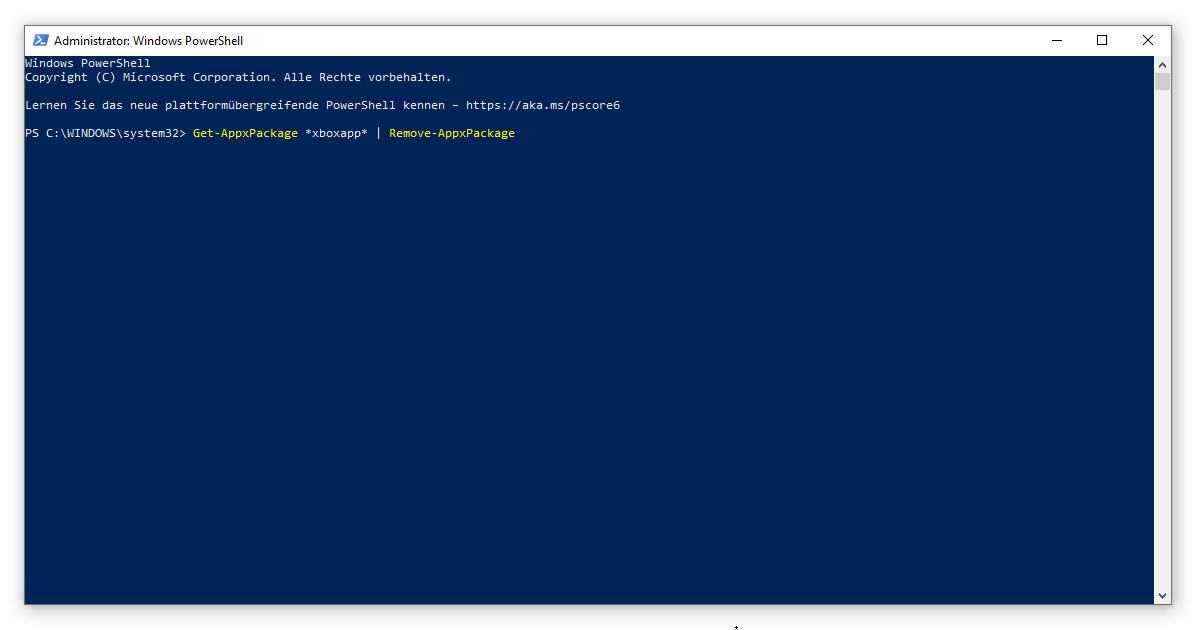
Which apps can be deleted in Windows 10?
If you want to remove other apps or features, take a look at the settings. After pressing the Windows logo key + I, select the Apps item and go through the list there. You can then enter the actual programme name of the app to be deleted in the above command between the asterisks, the two asterisks.
If you want these changes to count for all users of the computer, you only have to add a small addition. The command then looks like this: Get-AppxPackage -AllUsers *NAME* | RemoveAppxPackage. Our detailed guide explains how to create new users under Windows 10.
If you have made a mistake, it is also possible to download all pre-installed apps again with a single command. To do this, type in the PowerShell Get-AppxPackage | foreach {Add-AppxPackage -register “$($_.InstallLocation)appxmanifest.xml” -DisableDevelopmentMod}. With this, everything is back to the way it was at the beginning.
Using special software to uninstall
As in most cases, various third parties provide (usually free) software to help you remove pre-installed apps. For security reasons , you should only use such solutions if you have already tried all other steps without success.
A popular one is the CCleanerwhich frees up a lot of resources on your PC even in the free version. You can access the Uninstall window via the Extras menu item. The list of all programmes is similar to that of Windows, except that here you have more freedom to remove pre-installed apps.
If, on the other hand, you are more interested in how to detect malware and similar malicious software, take a look at our offer of Antivirus programmes. We also recommend the AdwCleanerwhich, however, does not specifically help you to remove pre-installed apps.